Here I will discuss an amazing feature “G Shift” found in several Logitech mice and keyboards that provides you an alternative mode or a special mode to trigger alternate functions from your existing mouse/keyboard buttons.
So, let’s get started!
G Shift Definition
G Shift is a button customization feature in G HUB software that assigns alternate functions to compatible Logitech mice and keyboard buttons, enabling two commands per button.
In normal usage, your mouse buttons will have regular key mapping. Once you hold down the G Shift button the secondary mapping that you assigned will get activated.
So, with this functionality, you can change the default mouse button’s functions and get additional customization on it.
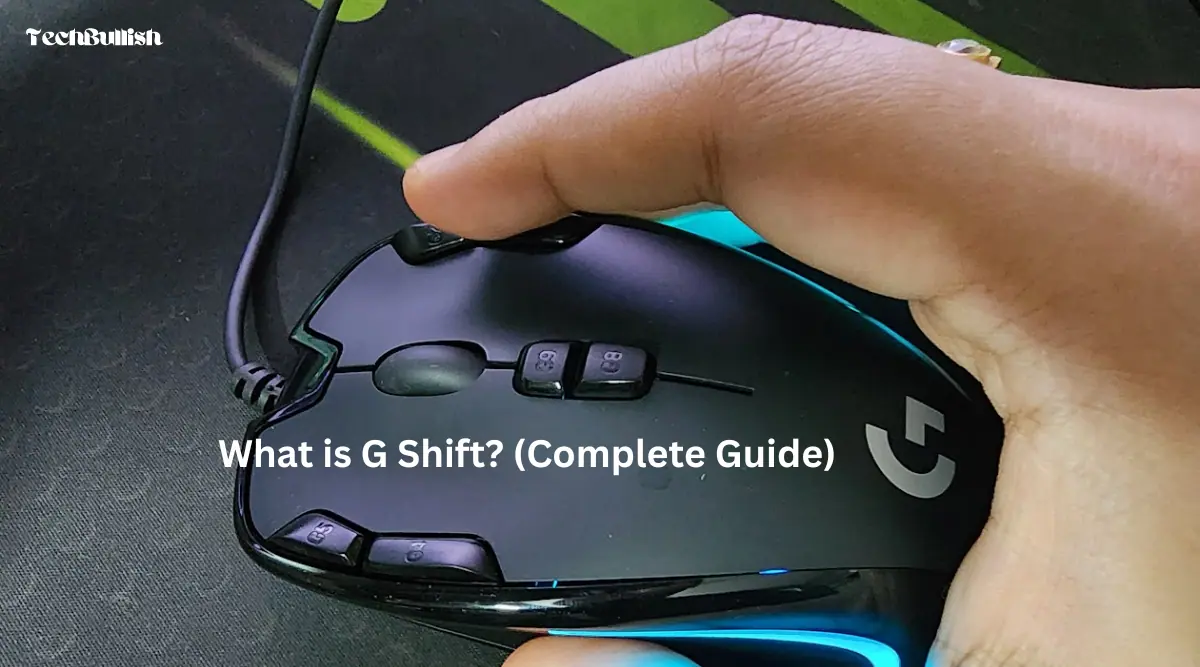
Now, this G Shift button can have multiple customizations.
In its default settings, you can hold the G shift button to enable an alternate key mapping to the respective key or button.
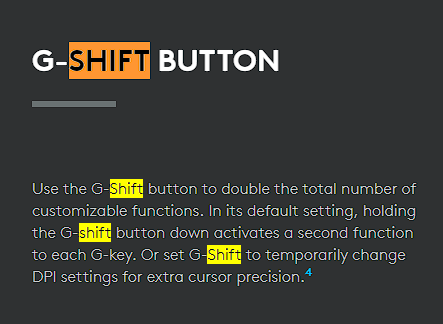
You can also set the G Shift button to enable temporarily changing the DPI settings. In this way, it can act like a DPI shifter enabling you to switch to another DPI on your mouse to get some extra precision on your mouse cursor movement.
This advanced modifier increases the utility of your mouse or keyboard to manifolds.

This feature comes in very handy, especially in gaming. I have set up the Logitech G Shift in my Logitech mouse and it helps a lot to trigger an alternate function from the same mouse button.
G Shift takes it to a whole new level where you can map a G Shift button to your keyboard or in our case a button of our mouse. This allows you to completely remap your keyboard without having to lift your hands and find the function button. pic.twitter.com/DhFzbXqM12
— Logitech G (@LogitechG) April 10, 2024
How to Set up G Shift?
To set up G Shift open the G Hub software on your desktop or laptop.
In case the G Hub software is not installed, you can go to the official Logitech Website to download and install it.
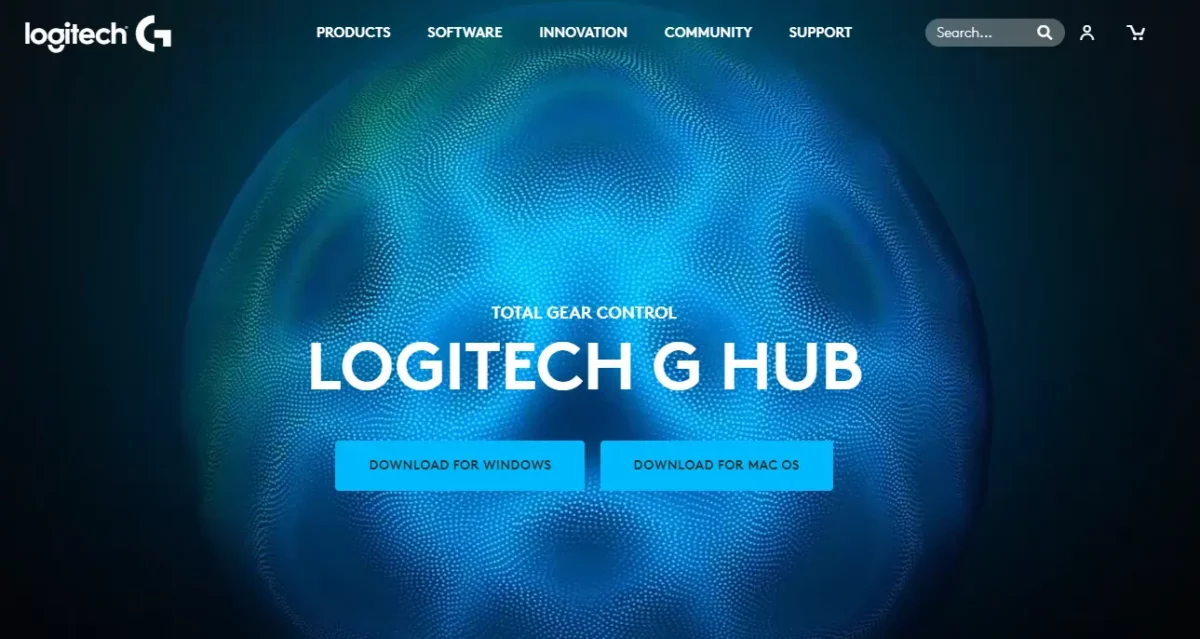
Now, here are the steps:
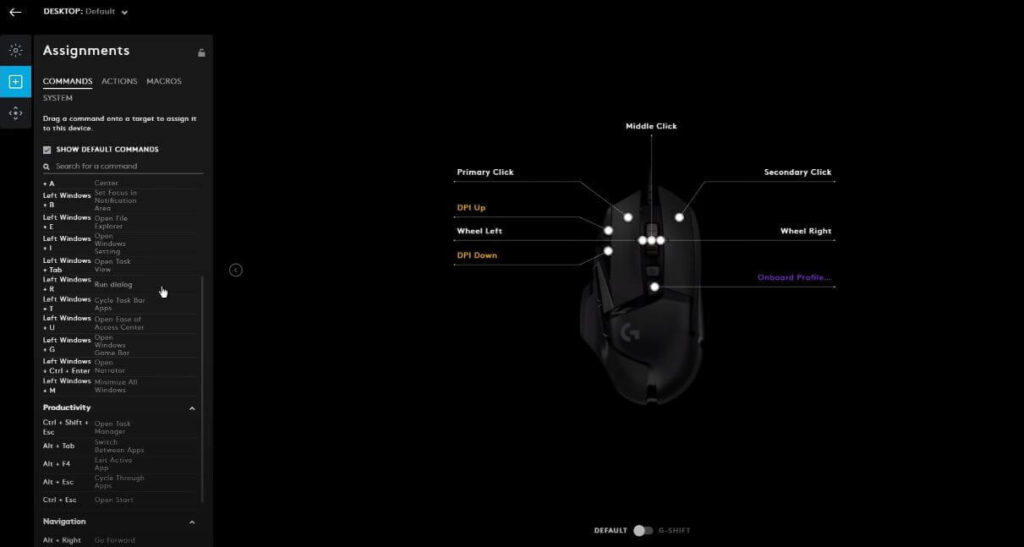
- First Open the G Hub app and then click on the Gear Icon
- After that is done go to the Settings option.
- You need to select the Device that you want to set up G Shift
- Then, click on the Assignment tab
- Click on the System Tab under Assignments and search for the G Shift.
- You can drag and drop to assign to any default mouse button which would act as your G Shift key.
- Now below, there would be a toggle in G Hub from Default to G Shift, do that. This would allow you to assign your G Shift mode keys.
- Now, you can assign other keys to its alternate mode by selecting the button on the G Hub and then clicking the keys.
- Search for the button you want to assign
- Now, again toggle to default to see the default mapping
E.g., You can assign the letter A on your mouse middle-click button on the G Shift mode. And suppose you set the side key as the G Shift key. Now, open the notepad to test whether holding the G Shift key(which is the side key here in the example) is printing A on the notepad by clicking the right-clicking button.
Also, check when not holding the G Shift key pressed, and whether the middle click works well in its default mode.
How to Use the G Shift Key?
When you hold down the G Shift key and then press another key, the secondary function assigned to that key will be activated.
For Using with Logitech G Keyboards:
Here’s how to use this button:
- Press and hold the G Key located on your keyboard’s left side.
- While holding down the G Shift button, press another key on the keyboard to trigger a secondary function or shortcut.
- Release both keys to return to normal keyboard function.
For Using with Logitech G Mice:
Here is how to use this button on your Logitech G Mice:
- If you press the G Shift button there, holding that you enable G Shift functionality.
- Now, you press any other button, you get access to the alternate functionality assigned to it.
How to toggle G Shift?
To toggle the G Shift functionality, you can press the G Shift button on your keyboard or mouse. This will activate or deactivate the G Shift function, which allows you to access secondary functions on your keyboard/mouse.
How to reset Logitech G Shift?
Here are the steps to reset it:
- Open the Logitech G Hub on your computer.
- Click on the device that has the G Shift button assigned to it. It could be a mouse or a keyboard.
- Click on the “Assignments” tab at the top of the window.
- Then click on the Keys
- Select on G Shift from Default
- Select the button whose G Shift you want to reset
- Then click on the Use Default, and it will reset the G shift functionality to the button.
You have successfully reset the G Shift button on your device. You can now assign a different function to it or leave it unassigned.

I’m Anirban Saha, Founder & Editor of TechBullish. With a B.Tech in Electronics and Communication Engineering, and 6+ years of experience as a software developer, I have expertise in electronics, software development, gadgets, and computer peripherals. I love sharing my knowledge through informational articles, how-to guides, and troubleshooting tips for Peripherals, Smart TVs, Streaming Solutions, and more here. Check Anirban’s Crunchbase Profile here.
