JVC Tv often has several common problems as other Smart TVs do. I went through 10 of the most occurring JVC TV problems and gave detailed troubleshooting steps in this post.
Keep Reading to find the required steps you need to follow to get your JVC TV back to running state in a small time. All these steps are beginner friendly, so you need not worry.

Why Should you Trust Me? Hi, I am Anirban Saha, an Engineer with a Specialization in Electronics and Communication Engineering. I have experience in Smart TVs, Electronics circuits, and Computer peripherals.
Let’s get started!
JVC Tv Won’t Turn On

If your JVC Tv won’t turn on when you plugged in and tried to turn it on using the Remote control, then the issue can be of the power cable, power supply, your remote control, and even your Tv internal circuit that receives power.
Here are the troubleshooting steps you can follow to fix JVC TV not turning on Issue:
1. Check your Power Supply and the cable first. If there is any loose connection, plug it in tightly. If you see any signs of tear or damage in the Power cable, the cable would need to be replaced.
2. Check now your Remote if that is working fine. Try replacing the batteries of your JVC Smart TV remote and try turning your TV on.
JVC TV Has No Sound

If you are facing sound issues with your JVC TV, then it can be an issue with connectivity with external speakers(if used), an issue with your TV’s audio settings, or an issue with the TV’s internal speakers.
You can find JVC Tv’s no sound issue as follows:
1. Check for Connections first. If you connect to external audio check whether the connection is proper. It should not be loose.
2. Do a Factory Reset to your JVC Tv. This will also reset the Sound settings of your TV if that is causing the issue.
To perform this follow these steps:
- First, use your JVC Remote and try accessing your TV Menu
- Navigate to Setup in the Menu
- Click Reset and follow the Popup Prompt to Reset your JVC TV settings.
My JVC TV has Black Screen

If your JVC TV has a black screen, try to understand whether it is in the ON state. Your JVC TV is having a black screen with no image can be due to the connectivity issue with your JVC TV, it can be an issue with the HDMI connectivity or the wrong HDMI input.
Here are the troubleshooting ways which you can implement on your JVC TV to fix its Black Screen Issue:
- First, you need to check whether your JVC TV is in the ON state or not. If it is, then press the INPUT button on your TV remote and change the input source. If your JVC TV is still in the ON state, then unplug the power cord of your TV from the AC outlet and plug it back in after a few minutes.
- Second, you need to check the HDMI connectivity. If you are using an HDMI cable to connect your JVC TV with an external device, then make sure that the HDMI cable is properly connected to the HDMI port of your TV. Also, check if the HDMI cable is damaged or not.
- Third, you need to check if you are using the right HDMI input. If you are not using the right HDMI input, then your JVC TV will not display the image.
If none of these troubleshooting steps work, then you should contact the customer support of JVC TV and get further assistance.
JVC TV Cannot Play 4k Resolution

If your JVC TV shows that it cannot play at 4k Resolution, then the issue can be on the streaming media content not in 4k or your JVC TV does not support 4k.
Here are the ways you can fix your JVC TV being unable to play videos at 4k Resolution:
1. Check if the streaming media content is in 4k
The first step is to check if the streaming media content you’re trying to watch is actually in 4k Resolution. To do this, you’ll need to look for the 4k logo on the content provider’s website or app.
If the content is in 4k, but your JVC TV still can’t play it, then it’s likely that your JVC TV doesn’t support 4k Resolution.
2. Check if your JVC TV supports 4k Resolution
If you’re not sure if your JVC TV supports 4k Resolution, then you can check the TV’s manual or specifications.
Some JVC TV models that support 4k Resolution include the JVC LT-49C790, JVC LT-55C860, and JVC LT-65C890.
If your JVC TV doesn’t support 4k Resolution, then you won’t be able to watch 4k content on it. However, you can still watch content in lower resolutions, such as 1080p.
JVC TV Won’t Connect to the Internet (Wifi)
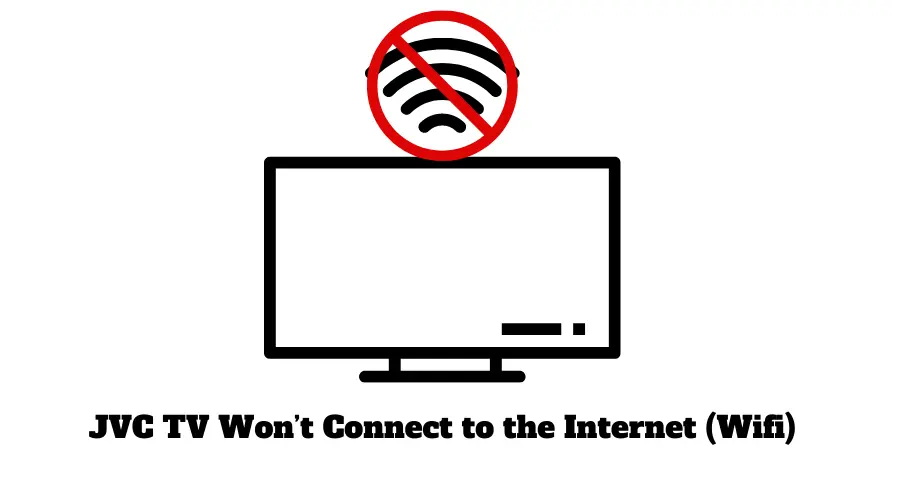
Internet connectivity generally occurs due to external reasons primarily related to your Router Settings, or even if the Wifi receiver does not work properly on TV. It sometimes also works if there is any firmware issue with your TV.
- First, you can try Restarting your Router and then try Connecting your Wifi to your JVC TV.
- You can try Forgetting your connected Wifi Network By clicking on the name and clicking “Forget Network”. Try connecting it again if it works this time.
- Additionally Factory resetting and cleaning the Tv’s internal cache also helps in this case.
To Factory Reset:
- First, use your JVC Remote and try accessing your TV Menu
- Navigate to Setup in the Menu
- Click Reset and follow the Popup Prompt to Reset your JVC TV settings.
You can clean the cache of your TV by installing Cache Cleaning App from the App store.
JVC Smart Tv keeps losing internet connection
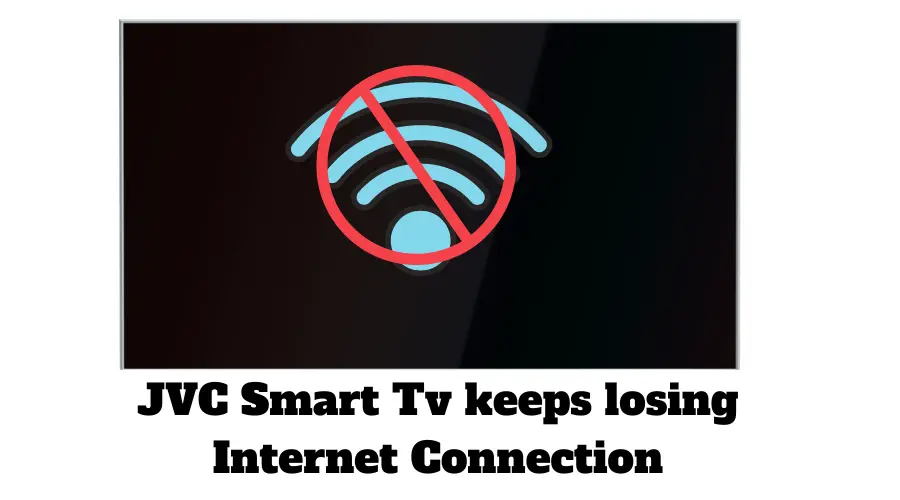
If you are facing that your JVC Smart TV is losing Internet connection continuously and you see “buffering” and often if it shows “no connection”, then it is more likely due to your ISP’s connectivity issue, or weak internet signal from your Router.
First, check your internet speed. If that is what you always get then it’s fine. If you see the internet is slower, your ISP can help you. You can try restarting your Router once and check again.
Check with another device, if the internet works fine in those devices, and does not have any drops, you need to reset your JVC TV.
To Reset it you can follow these steps:
- First, use your JVC Remote and try accessing your TV Menu.
- Navigate to Setup in the Menu
- Click Reset and follow the Popup Prompt to Reset your JVC TV settings.
After Resetting try connecting to Internet Again on your JVC TV.

JVC Smart TV connects to the internet fast without issue. But, often you may end up seeing the JVC Smart TV Authorization failed issue. If this happens, the Wifi network won’t connect though you give the correct password.
To fix this Click on your Wifi Network and click on Forget Network. Then again reconnect it to your Wifi.
Also, check if your TV’s IP was blocked mistakenly on your Wifi Network. Login to your Router Configuration Page and Check for blocked IPS if you have blocked any. Remove your TV from the blocked list.
Also, it can be due to the maximum number of devices connected to your Router reached.
You can try disconnecting some other connected device and try pairing your TV.
JVC TV has Frozen Pixels

While watching movies or streaming content on your TV if you see that your JVC TV has frozen pixels in some parts and another part is working as normal, it is more related to the TV’s display panels issue. However, this can be an issue with your HDMI input.
Here are the steps you can follow to fix the JVC TV frozen Pixel issue:
- First, check all of the connections to your TV, including the HDMI input. Make sure they’re all secure and tight.
- If that doesn’t work, try Power Cycle on your JVC TV. To do this, unplug the TV from power, wait 30 seconds, and then plug it back in.
- If the frozen pixels are still there, the next step is to try and update the TV’s firmware. To do this, you’ll need to go to the JVC website and download the latest firmware for your TV model. Once you’ve downloaded the file, follow the instructions on the website to install it.
If the firmware update doesn’t fix the problem, the next step is to contact JVC customer support. They may be able to help you troubleshoot the problem further or, if necessary, arrange for a repair or replacement of your TV.
JVC TV Pixelates or Stutters

If your JVC TV is pixelating or stuttering, it’s likely due to a poor signal. Depending on the severity of the issue, there are a few different ways you can try to fix it.
The main reason for pixelation is the input source quality or the video you are starting to stream.
Do check that it is of high quality or try playing another at least Full HD video and check if your JVC TV is still pixelating.
JVC TV Turns On and Off at Random
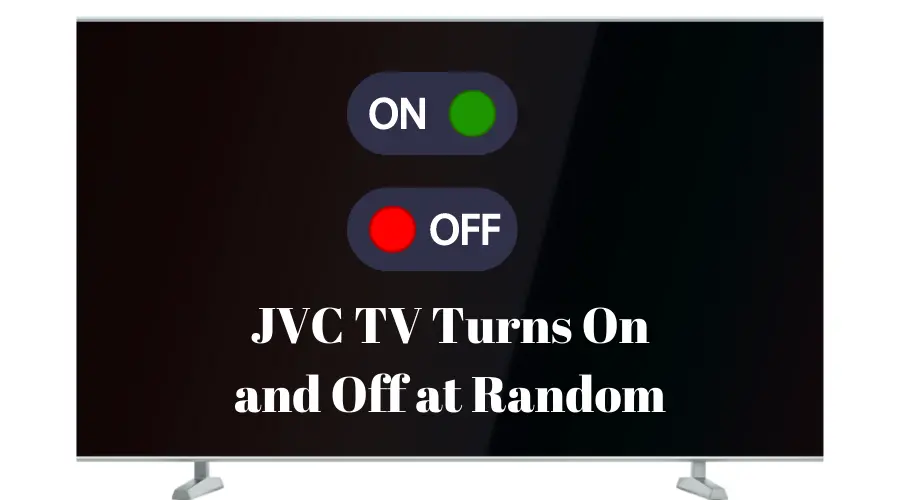
If your JVC TV is turning on and off randomly without even mistakenly pressing your Remote’s button, then it can be due to some Power Saver Mode configured wrongly or it can be your JVC TV’s internal issue.
Check if there is any Power Saver Mode Enabled on your TV. If you don’t find that, you can factory reset your TV settings. Also, you can use the small reset hole present on the TV. Use a paper clip and Push it there for 15 to 20 seconds till you see your TV is booting up again.
Conclusion
Let’s conclude the post on JVC TV problems with proper troubleshooting steps to solve them easily!
These are basic troubleshooting guides that are going to help you and would come in handy whenever you are facing any issue on your JVC TV.
However, if you still face any issues, you can contact JVC customer support.
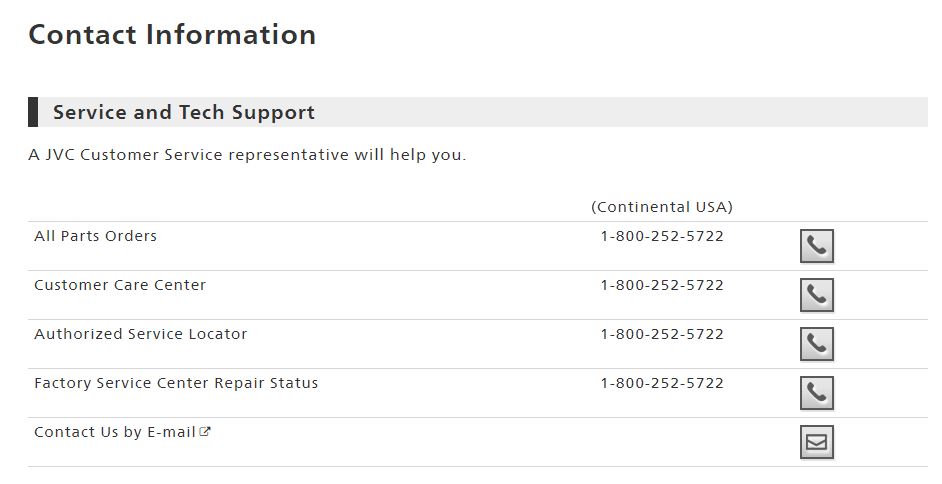
I hope you liked reading this post.

I’m Anirban Saha, Founder & Editor of TechBullish. With a B.Tech in Electronics and Communication Engineering, and 6+ years of experience as a software developer, I have expertise in electronics, software development, gadgets, and computer peripherals. I love sharing my knowledge through informational articles, how-to guides, and troubleshooting tips for Peripherals, Smart TVs, Streaming Solutions, and more here. Check Anirban’s Crunchbase Profile here.
