You connected your mouse, opened Logitech G Hub, and found that the G Hub detected no device. Is it so?
Here, you would find the working ways to fix this quickly.
Let’s start.
What is G Hub?
Logitech G Hub is software that comes for the Logitech G Series of mouse. This software after gives a huge amount of customization for our mouse.
You can select multiple gaming profiles to customize the backlit RGB lighting of the mouse.
The mouse features configuration with customer profiling and the custom DPI adjustment for each game you play regularly with the mouse.
Though the software is great, whenever I tried to connect initially, I faced many times the problem of connecting and not recognizing my mouse by Logitech G hub.
Finally, after solving the problems by trying a lot and finding ample amounts of resources online,
I have listed down below the method that works and helps detect the mouse in the Logitech G hub.
This article will help you when you are stuck if your mouse is not getting detected with the Logitech G Hub.
Troubleshooting the Logitech G Hub not detecting mouse
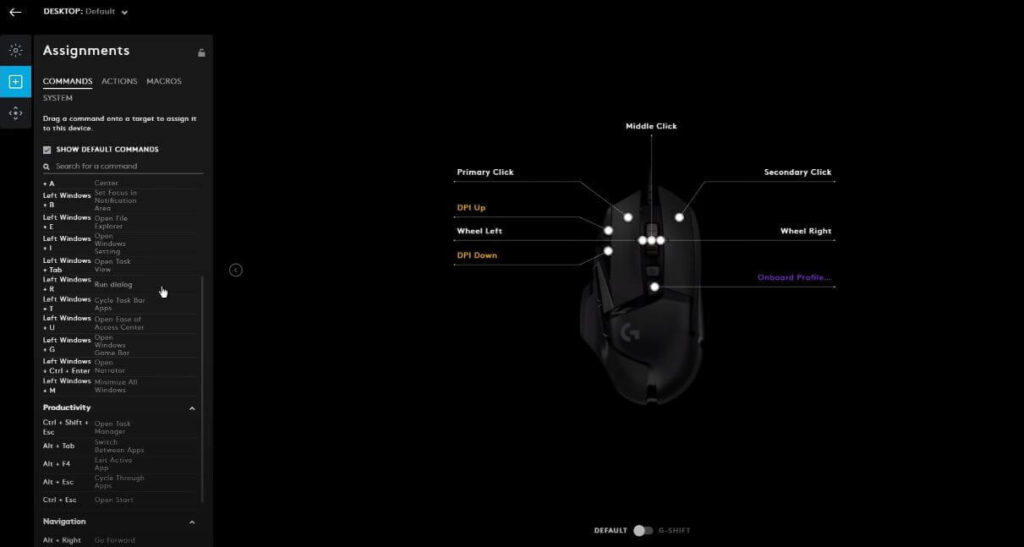
The major problems due to which Logitech G Hub fails to detect your mouse hardware connection are:
Driver got Corrupted
There are instances when our driver, especially in Windows the driver gets corrupted.
This driver issue can happen a few times, so the better is to debug and remove this chance at first.
Go to the windows driver options, then right-click on that and try updating the driver first. Even now, if it does not work, you can try uninstalling and installing the driver again.
If by doing the above steps, which is the Logitech mouse detection issue and now if it works fine, it was happening due to the corrupted driver.
Uninstalling and installing the Logitech G Hub
The Nextep is to just completely remove the Logitech G hub software from the computer and again reinstall that. In many cases uninstalling And reinstalling fixes the Logitech mouse connectivity problems.
Many times uninstalling and installing the latest version solves the problem easily.
Find the latest version of G Hub from the official Logitech website here.
Trying in Safe Mode
Try to boot the Windows OS in Safe mode and see if the PC recognizes your mouse or not.
It often happens when the names help mode the mouse gets detected properly. It does not get detected properly in the normal mode.
Try disabling the antivirus once
Sometimes the app antivirus blocks a particular driver or a file being exhibited. In that case, you can turn off that antivirus for some time and then try connecting the mouse.
Firewall blocking
Your system firewall, like the Windows defender, may also block the parent mouse detection.
You can check ones by disabling the Windows defender and then again checking whether the mouse is working fine or not.
If you find after disabling the firewall and then the mouse is being detected by the computer, you probably know why it is being blocked.
Now you can make a rule and add that mouse Bing added in the exception of that firewall.
Check battery level for the wireless mouse
If you are using a Logitech gaming mouse that is a wireless type, then there is a chance that your mouse’s battery is down.
If the battery is down in the case of a wireless mouse, then the mouse would not be directed by the computer.
You can check the battery level of the mouse by connecting the battery with the multimeter. Replacing the battery in the back compartment of the mouse would fix this.
Time for servicing the mouse
If each of the steps above does not work for you, then probably you should claim the warranty of the mouse and send it for repair.
In this step, Logitech service Centre can test the mouse and fix whatever the problem is in the hardware.
The mouse not getting detected can also happen as the mouse has been damaged or has some hardware issue.
Conclusion
This G Hub not detecting mouse is very common for the regular users of the Logitech mouse. You need not worry about the mouse because it is not getting connected.
Also, if you are facing the issue of G Hub not detecting keyboards, you can check this article written by me.
Just follow the one-by-one point that I mentioned above that I followed by numbering.
I hope you will solve the connectivity problem of the Logitech mouse by now.

I’m Anirban Saha, Founder & Editor of TechBullish. With a B.Tech in Electronics and Communication Engineering, and 6+ years of experience as a software developer, I have expertise in electronics, software development, gadgets, and computer peripherals. I love sharing my knowledge through informational articles, how-to guides, and troubleshooting tips for Peripherals, Smart TVs, Streaming Solutions, and more here. Check Anirban’s Crunchbase Profile here.
