If you are a Logitech user, you may use either of Logitech Options or Logitech Options+ software to configure your Logitech Mouse and keyboard. Options + is the updated version, so shall you use that? In this post, I have covered every difference in detail to help you choose between Logitech Options and Options +.
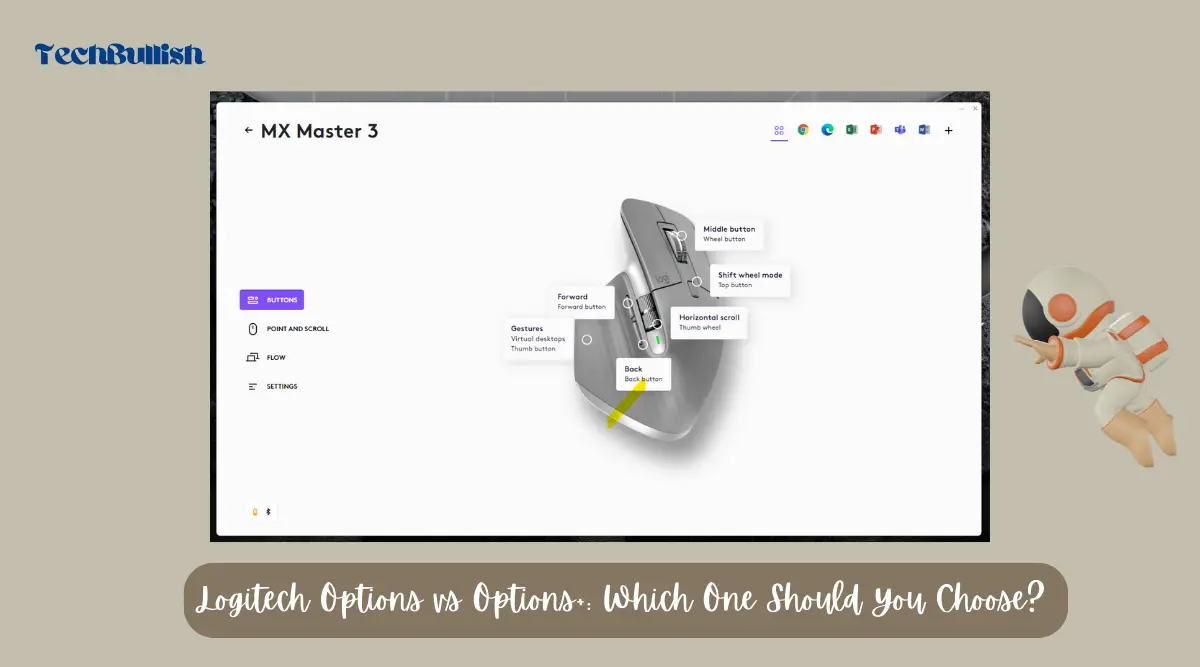
Let’s get started!
Overview of Logitech Options and Options+
If you are a Logitech user, you may have heard of Logitech Options and its updated version, Options+. Both are software applications that allow you to customize your Logitech mouse, keyboard, touchpad, and number pad settings on your Windows or macOS device.
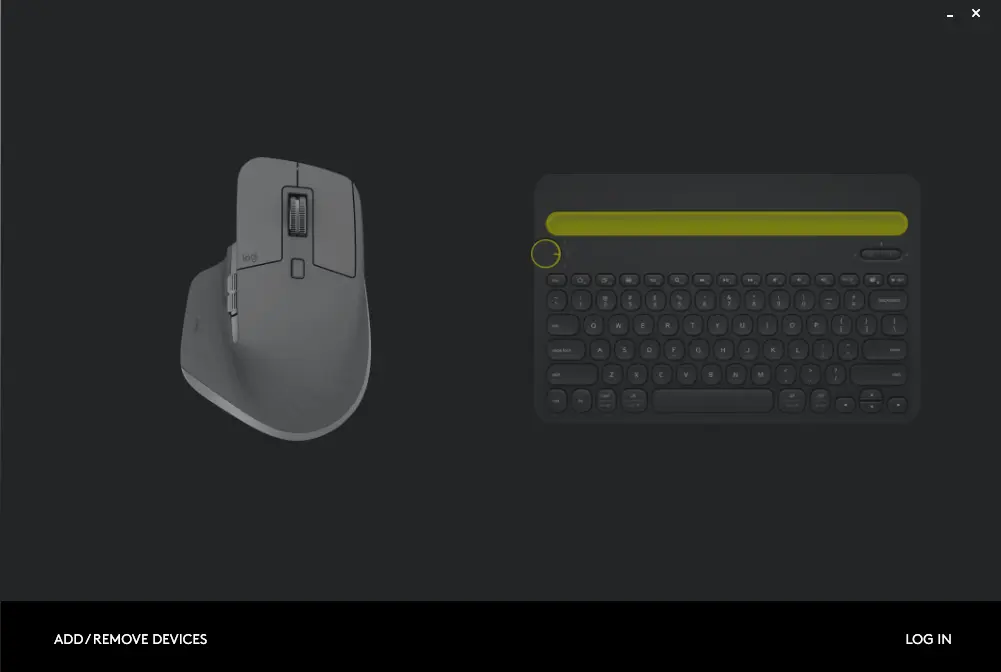
Logitech Options, the older version, has been around for a while and has a lot of features to offer. It allows you to customize gestures, buttons, and actions for your Logitech devices. You can also create custom profiles for different applications and switch between them seamlessly. Logitech Options also has a built-in tutorial to help you get started.
On the other hand, Logitech Options+ is the newer version of Logitech Options, and it promises an even better experience. It has an updated interface designed to offer an easier and more intuitive experience for all users.
Options+ also has new features that were not possible in Logitech Options, including the ability to create and communicate more efficiently using Logitech’s mice and keyboards.
Both Logitech Options and Options+ are available for download on Logitech’s website. Logitech Options+ is currently in open beta for Windows 10, macOS 10.15, and 11.
If you encounter any issues or have questions about Logitech Options or Options+, you can always visit the Logitech community forum. It is a great resource for troubleshooting, getting tips and tricks, and connecting with other Logitech users.
Overall, both Logitech Options and Options+ offer a range of customization options for your Logitech devices.
Whether you choose the older version or the newer one, you can expect a seamless experience and a lot of flexibility in how you use your devices.
Interface Comparison
When it comes to the interface, Options+ has an updated design that is more intuitive and easier to use.
The interface is cleaner, more modern, and more visually appealing than its predecessor. The updated interface is one of the primary reasons for the switch from Options to Options+.
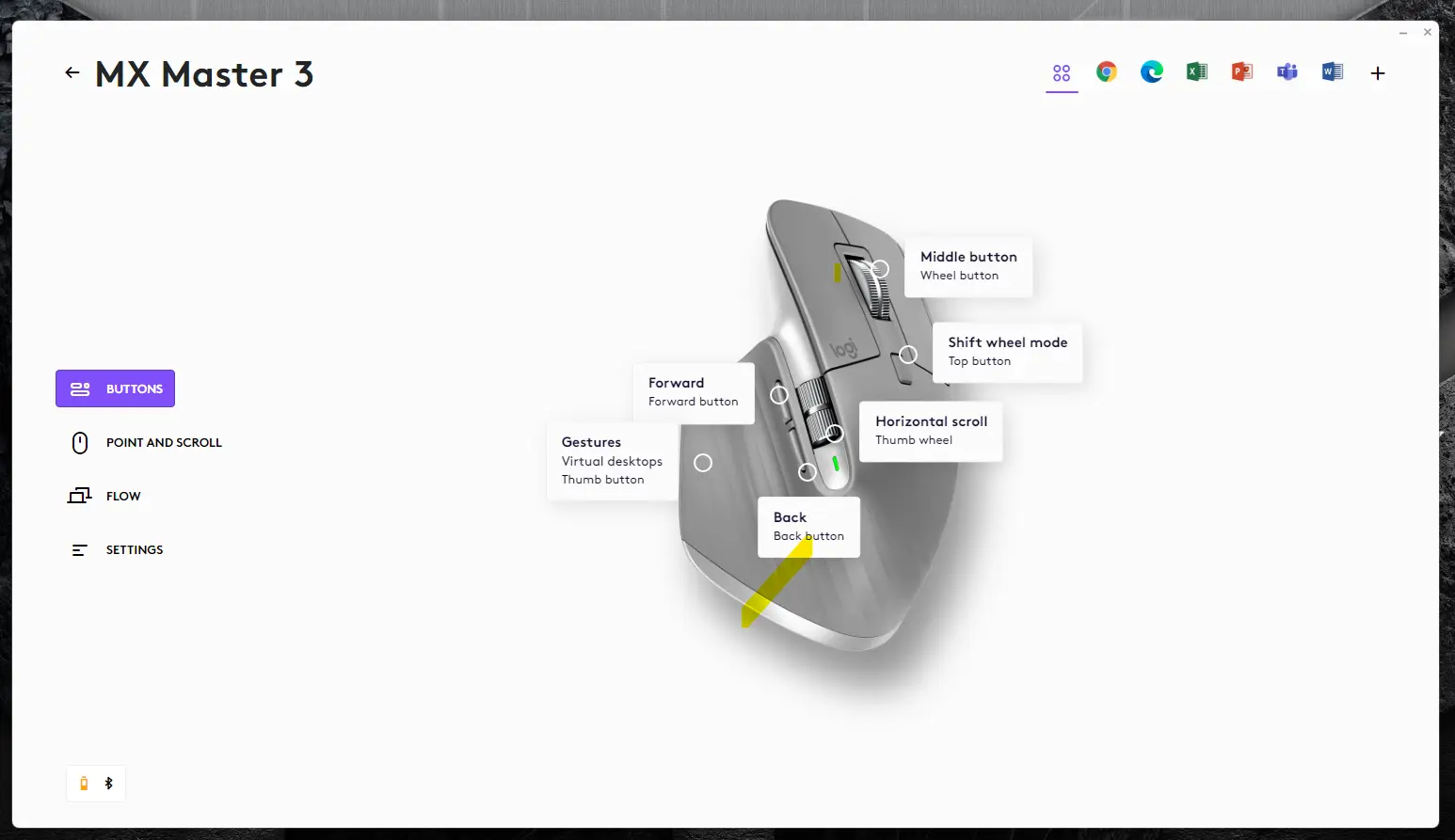
The new interface of Options+ features a sidebar that displays all of the devices that are connected to your computer. This makes it easier to switch between devices and customize their settings. The sidebar is collapsible, which provides more screen real estate for the main window.
In addition, Options+ has updated images and icons that are more modern and easier to understand. The updated images and icons are more visually appealing and help to make the interface more user-friendly.
Overall, the updated interface of Options+ is a significant improvement over Options. The new interface is more modern, intuitive, and visually appealing. The sidebar and updated images and icons make it easier to use and customize your devices.
Features and Customization
Logitech Options and Options+ offer a wide range of features and customization options for Logitech devices. Both software allow you to customize your mouse, keyboard, and other devices to suit your preferences. Here are some of the features and customization options available:
Gestures
Both Logitech Options and Options+ allow you to create custom gestures for your mouse. You can assign different actions to different gestures, such as scrolling, zooming, or switching between apps. You can also customize the sensitivity of the gestures to suit your needs.
Logitech Options and Options+ allow you to customize the buttons and keys on your mouse and keyboard. You can assign different actions to different buttons, such as opening an app, switching between tabs, or performing a specific function. You can also create custom macros that perform a series of actions with a single button press.
Actions
Logitech Options and Options+ allow you to customize the actions of your mouse and keyboard. You can assign different actions to different events, such as pressing a button, moving the mouse, or scrolling. You can also create custom actions that perform a specific function, such as opening an app or performing a series of actions.
Preferences
Logitech Options and Options+ allow you to customize the preferences of your mouse and keyboard. You can adjust the sensitivity of the mouse, the speed of the cursor, and the behavior of the scroll wheel. You can also customize the backlighting of your keyboard, adjust the volume of your speakers, and more.
Predefined Settings
Logitech Options and Options+ come with predefined settings for a wide range of Logitech devices. These settings are designed to provide an optimal user experience out of the box. You can customize these settings to suit your needs, or create your own custom settings from scratch.
Overall, both Logitech Options and Options+ offer a wide range of features and customization options for Logitech devices. Whether you want to create custom gestures, assign different actions to different buttons, or customize the behavior of your mouse and keyboard, Logitech Options and Options+ have you covered.
Device Compatibility
When it comes to device compatibility, both Logitech Options and Options+ offer support for a wide range of Logitech devices. However, Options+ is the newer version of the software and is designed to work with the latest Logitech devices.
Currently, Options+ is compatible with the MX Master 3 and MX Anywhere 3 mice for Windows and Mac, as well as the MX Keys keyboard for both platforms. This means that if you have any of these devices, you’ll need to use Options+ to access all of their features.
On the other hand, if you have an older Logitech device, you may need to use the original Logitech Options software. This includes devices like the MX Master 2S, MX Anywhere 2S, and the K780 Multi-Device Wireless Keyboard.
It’s worth noting that Logitech is gradually bringing older devices to Options+ over time, so it’s possible that your device may be supported in the future. However, if you’re unsure which software to use, you can always check the Logitech website for compatibility information.
In addition to Logitech devices, both Options and Options+ also offer support for laptops and trackpads. This means that you can use the software to customize the touchpad gestures on your laptop or trackpad, as well as assign shortcuts and functions to different buttons.
Overall, while both Logitech Options and Options+ offer device compatibility for a range of Logitech devices, Options+ is the newer version of the software and is designed to work with the latest Logitech devices. If you have an older device, you may need to use the original Logitech Options software.
Software Support
When it comes to software support, both Logitech Options and Options+ are compatible with Windows 10 and macOS 10.15 and 11. Additionally, both software options support Google Chrome, Safari, and Microsoft Teams.
Logitech Options software lets you customize your device’s settings, such as changing function key shortcuts, customizing mouse buttons, adjusting point and scroll behavior, and enabling and disabling touchpad gestures. You can also receive on-screen notifications when your device’s battery runs low or when you press a lock key.
On the other hand, Options+ will have many of the same features as Options, but with an updated interface designed to offer an easier and better experience for all. Over time, Options+ will also get new features that were previously not possible in Options.
If you have a supported Logitech keyboard or mouse, you can use Logi Options+ to manage and customize your devices. Combining the best features of Options with a brand new easy-to-use interface, Options+ is designed to transform your daily tasks. Added support for the MX Master 3S mouse is also available in Options+.
Overall, both Logitech Options and Options+ provide extensive software support for Windows and macOS users. Whether you prefer the classic interface of Options or the updated interface of Options+, both options offer a wide range of customization and personalization options for your Logitech devices.
User Experience
When it comes to user experience, both Logitech Options and Options+ offer a smooth and intuitive workflow that can enhance your productivity. However, Options+ offers an updated interface designed to offer an easier and better experience for all.
One of the most noticeable differences between the two software is the cursor speed. Options+ allows you to adjust the cursor speed with more precision, which can be helpful for users who require a specific cursor speed for their work. Additionally, Options+ offers a more customizable scrolling experience, allowing you to adjust the scrolling speed and direction to your liking.
Another improvement in Options+ is the ability to create and switch between multiple workflows, allowing you to customize your keyboard and mouse settings for different tasks. This feature can be particularly useful for users who frequently switch between different applications or work on multiple projects.
If you are looking for more control over your cursor speed, scrolling experience, and the ability to switch between workflows, Options+ might be the better choice for you.
Language Options
Logitech Options+ supports eight languages: English, French, German, Japanese, Korean, Russian, Simplified Chinese, and Spanish. This makes it easier for users to navigate and customize their devices in their preferred language.
To change the language in Options+, follow these steps:
- Open Options+ and click on the gear icon in the top right corner.
- Click on “General” in the left-hand menu.
- Under “Language,” select your preferred language from the drop-down menu.
- Click “Apply” to save your changes.
Note that changing the language will require Options+ to restart, so make sure to save any changes before switching.
Once you’ve changed the language, all menus, options, and messages in Options+ will be displayed in your chosen language. This can be especially helpful for non-native English speakers who may have difficulty navigating the software in English.
If you’re having trouble finding a specific option or setting in Options+, try using the search bar at the top of the window. This will search all menus and options for your query, making it easier to find what you’re looking for.
Overall, the language options in Options+ are intuitive and easy to use, allowing users to customize their devices in their preferred language without any hassle.
Flow Feature
Logitech Flow is a feature available in both Logitech Options and Options+. This feature allows you to use a single mouse and keyboard to control multiple computers. With Logitech Flow, you can move your mouse cursor between up to three computers and even copy and paste text, images, and files between them.
To set up Logitech Flow, you need to download and install Logi Options+ on your computers. Then, you need to pair your mouse to the computers via the USB receiver or Bluetooth on different channels (1, 2, and 3) to switch between them.
With Logitech Easy-Switch™ technology, Logitech Flow enables you to seamlessly switch between your computers. This technology allows you to switch between your computers with just a click, without the need for any additional hardware or software.
One of the benefits of using Logitech Flow is the ability to seamlessly move your mouse cursor between multiple devices. This can be especially useful if you have multiple monitors or if you need to work on multiple computers at the same time. With Logitech Flow, you can easily move your mouse cursor between your devices and work more efficiently.
Another benefit of using Logitech Flow is the ability to copy and paste text, images, and files between your devices. This feature can be especially useful if you need to transfer files or information between your devices quickly and easily.
Communication with Logitech
When it comes to communicating with Logitech, there are a few different options available to you. Whether you need to contact customer support, find product-specific phone numbers, or simply get in touch with the company’s main phone line, Logitech makes it easy to reach out and get the help you need.
To contact Logitech’s customer support team, you can visit the company’s website and navigate to the “Support” section. From there, you can browse through a variety of helpful resources, including FAQs, user manuals, and troubleshooting guides. If you can’t find the answer you’re looking for, you can submit a support request using Logitech’s online form. Alternatively, you can reach out to the company via phone or email using the contact information provided on their website.
If you need to speak with someone about a specific Logitech product, you can find product-specific phone numbers on the company’s website. These numbers will connect you directly with support representatives who are knowledgeable about the product in question and can provide you with the assistance you need.
Of course, if you simply need to get in touch with Logitech’s main phone line, you can find that information on the company’s website as well. Whether you have a question about a product, need help with an order, or just want to provide feedback, Logitech’s customer service team is always ready and willing to assist you.
Software Updates
Both Logitech Options and Options+ receive regular updates to improve performance, add new features, and fix bugs. Updates for both software can be downloaded from the Logitech website or through the software itself.
Options+ is currently in an open beta phase, which means that the software is still being tested and improved. As a beta software, Options+ receives more frequent updates than the stable version of Options. These updates are designed to address bugs and improve the overall user experience.
One of the benefits of using Options+ is that it receives updates faster than Options. This means that new features and improvements are available to users sooner. However, it’s important to keep in mind that beta software can sometimes be less stable than stable releases. If you rely on your Logitech devices for work or other important tasks, it may be best to stick with the stable version of Options.
When an update is available for either software, you will be notified through the software itself. Updates can be downloaded and installed with just a few clicks. Logitech also provides release notes for each update, which detail the changes and improvements made in that version.
Productivity and Efficiency
Logitech Options+ can help you increase productivity and efficiency by customizing every aspect of your devices to suit your needs, workflows, and preferences. You can work at your best, no matter the task or the app.
Here are some ways Options+ can help you be more productive:
- Customizable buttons: You can assign custom actions to buttons on your mouse or keyboard. For example, you can set a button to copy and paste text, or to switch between open windows. This can save you time and reduce repetitive tasks.
- Application-specific settings: You can configure different settings for different applications. For example, you can set different button actions for Word, PowerPoint, and Excel. This can help you work more efficiently and reduce the time you spend switching between applications.
- Gesture controls: You can use gesture controls to perform common tasks. For example, you can swipe left or right to switch between desktops, or swipe up or down to scroll through documents. This can be especially useful for tasks that involve a lot of scrolling or switching between windows.
- Flow-enabled mouse and keyboard: With Flow, you can control multiple computers with a single mouse and keyboard. You can work across two computers by just moving your cursor to the edge of the screen. This can be useful if you need to work on multiple projects simultaneously or if you use different computers for different tasks.
- Customizable profiles: You can create different profiles for different tasks or workflows. For example, you can create a profile for Photoshop that includes custom button actions and application-specific settings. This can help you work more efficiently and reduce the time you spend setting up your devices for different tasks.
Overall, Logitech Options+ can help you work more efficiently and reduce the time you spend on repetitive tasks.
Privacy and System Requirements
When it comes to Logitech Options and Options+, privacy is a top concern. Both applications are designed to respect your privacy and protect your personal information.
Logitech collects data only for the purpose of improving its products and services, and it does not sell or share your personal information with third parties. You can learn more about Logitech’s privacy policy on its website.
In terms of system requirements, both Options and Options+ have similar requirements. Logitech Options Desktop requires Windows 10 or later and MacOSX 10.15 or later. On the other hand, Logitech Options+ is compatible with Windows 10 and 11, and MacOSX 10.15 and 11. It is important to note that some features may not be available on older operating systems.
If you are using Logitech Options or Options+ on a Mac, you will need to grant the application access to certain system features, such as accessibility and input monitoring. This is necessary for the application to work properly and provide the full range of customization options.
Logitech Options and Options+ also require an internet connection to download updates and access certain features. However, they do not require an internet connection to function properly. If you prefer not to connect your device to the internet, you can still use Logitech Options or Options+ to customize your mouse or keyboard.
Overall, Logitech Options and Options+ are designed to be easy to use and compatible with a wide range of systems.
Battery and Status Information
When it comes to Logitech Options vs Options+, one of the key differences is the way battery and status information is presented. Logitech Options allows you to view the battery level of your mouse or keyboard through the software interface.
However, with Options+, you can receive battery status notifications, including low charge warnings, directly on your computer.
Both Logitech Options and Options+ use LED lights to indicate battery status. When you turn on your mouse or keyboard, the LEDs will light up to let you know the battery status. For example, if the LED flashes red, it means that the battery is low and needs to be charged. You can find more information about the LED indicators in the Logitech Support article.
In addition to the battery level, both software options allow you to view the status of your device. This includes whether your device is connected, paired, or charging. If you are experiencing issues with your device, you can use the software to troubleshoot and resolve any problems.
Overall, while both Logitech Options and Options+ provide battery and status information, Options+ offers more convenience with its battery status notifications. If you want to stay on top of your device’s battery life without having to check the software interface regularly, Options+ may be the better choice for you.
Frequently Asked Questions
What is Logitech Options and how does it differ from Logitech Options+?
Is Logitech Options Plus free to use?
Which devices are supported by Logitech Options?
What are the benefits of using Logitech Options?
Can Logitech Options be installed on Linux or Ubuntu?
Do I need to have Logitech Options running at startup?

I’m Anirban Saha, Founder & Editor of TechBullish. With a B.Tech in Electronics and Communication Engineering, and 6+ years of experience as a software developer, I have expertise in electronics, software development, gadgets, and computer peripherals. I love sharing my knowledge through informational articles, how-to guides, and troubleshooting tips for Peripherals, Smart TVs, Streaming Solutions, and more here. Check Anirban’s Crunchbase Profile here.
