If you’re an LG Smart TV owner and you’re having trouble accessing Max(formerly known as HBO Max), you’re not alone. Many users have reported issues with the app not working on their LG TVs.
This can be frustrating, especially if you’re trying to watch your favorite shows or movies.
In this article, we’ll explore the possible causes of HBO Max not working on LG TV and provide solutions to fix the problem.
One of the main causes of HBO Max not working on LG TV is compatibility issues. The app works with most LG smart TV models from 2018 or later, but if your TV can’t run HBO Max natively, you may need to add a streaming stick or replace the TV.
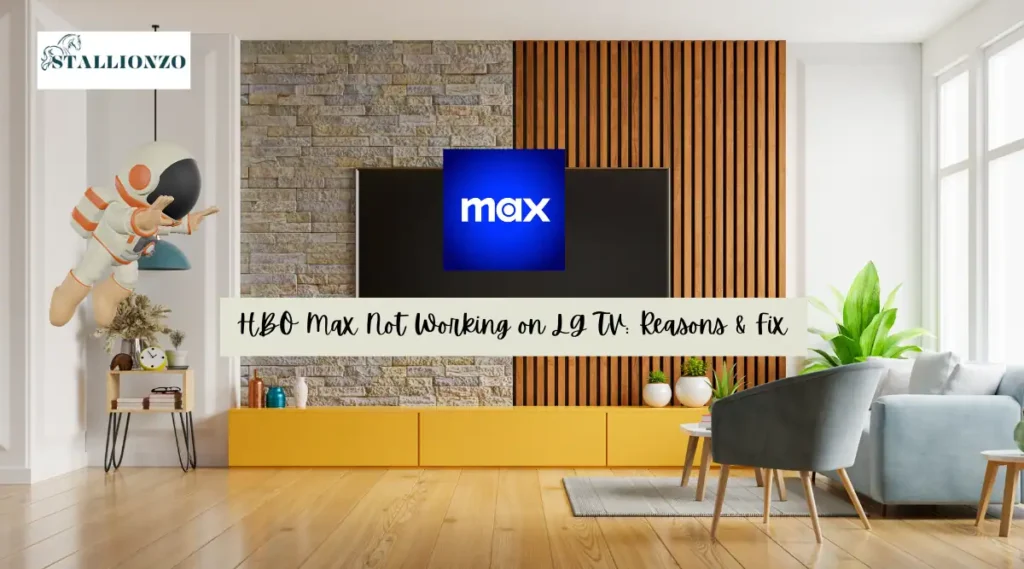
Other causes of the problem could be a poor internet connection, outdated software, or a glitch in the app itself. In the next section, we’ll discuss some troubleshooting steps you can take to fix the issue.
Key Takeaways:
- Max (formerly HBO Max) may not work on LG TVs due to compatibility issues or other factors such as poor internet connection, outdated software, or glitches in the app.
- Troubleshooting steps for fixing HBO Max on LG TV include checking compatibility, restarting the TV, updating the software, and clearing the app cache.
- If you’re still experiencing issues, you can contact customer support or consider alternative ways to watch HBO Max on your LG TV.
Causes of HBO Max Not Working on LG TV
Outdated LG TV Software
One of the most common causes of Max(formerly HBO Max) not working on LG TV is outdated software. If your LG TV is running an older version of webOS, for example, it may not be compatible with the latest version of the HBO Max app.
To fix this issue, you may need to update your LG TV’s software. Check your TV’s settings to see if there are any available updates, and follow the instructions to install them.
Outdated HBO Max App
Another potential cause of HBO Max not working on LG TV is an outdated app. If you haven’t updated the HBO Max app in a while, it may not be compatible with your LG TV.
Check the app store on your LG TV to see if there are any available updates for the HBO Max app, and follow the instructions to install them.
Poor Internet Connection
When it comes to streaming content on HBO Max through your LG TV, an unstable or weak internet connection can be a real issue.
To avoid this, it’s crucial to ensure that your internet connection is stable and that you have enough bandwidth to stream content seamlessly.
In case you’re experiencing slow or unreliable internet speeds, try resetting your router or modem.
This could help resolve the issue and get you back to enjoying your favorite shows and movies on HBO Max in no time.
LG TV Compatibility Issues
Not all LG TVs are compatible with HBO Max. If your LG TV is an older model, it may not be able to run the HBO Max app at all.
Check the list of compatible LG TV models on the HBO Max website to see if your TV is included. If it’s not, your only real options are to replace the TV or add a streaming stick.
How to Fix HBO Max Not Working on LG TV?
Check LG TV Compatibility with HBO Max
First, make sure your LG TV is compatible with HBO Max. The HBO Max app works with most LG smart TV models from 2018 or later, running LG’s webOS 4.0 or later. You can find the full list of compatible models on the LG website.
If your TV can’t run HBO Max natively, you may need to add a streaming stick or replace the TV.
Power Cycle Your LG TV
Sometimes, simply power cycling your LG TV can help resolve issues with HBO Max. To accomplish this, you can disconnect the LG TV from the power outlet, wait for a few minutes, and then reconnect it to the power source.
Check Internet Speed
Slow internet speeds can cause issues with streaming services like HBO Max. Make sure your internet speed is fast enough to support streaming by running a speed test.
HBO Max recommends at least 25 Mbps for UHD (4K) streaming and 50 Mbps for stable 4K streaming. If your internet speed is slow or unstable, try resetting your router or contacting your internet service provider.
Reset Router
In case you’re experiencing slow or unstable internet speeds, consider resetting your router as a potential solution.
To do this, unplug the router from the power outlet, wait a few minutes, and then plug it back in.
Update LG TV Firmware
Make sure your LG TV is running the latest firmware.
To ensure that your TV is up-to-date, navigate to the Settings menu, select “All Settings,” then choose “General.” From there, select “About This TV,” and finally, click on the option to “Check for Updates.”
If an update is available, follow the on-screen instructions to install it.
Uninstall and Install HBO Max App
If HBO Max is still not working, try uninstalling and reinstalling the app. To do this, go to the LG Content Store, find the HBO Max app, and select Delete. Then, reinstall the app from the LG Content Store.
Accept LG’s User Agreements
Make sure you have accepted LG’s user agreements. Here are the steps you can follow to accept the User Agreement on your LG Smart TV:
To activate user agreements on your WebOS 5.0 or newer TV, head to the Settings menu, choose “All Settings,” and find the “Support” section. Under “Additional Settings,” click on “User Agreements” and agree to the terms to proceed.
For older WebOS versions, go to the Settings menu, select “General,” and then choose “About this TV.” Look for the “User Agreement” option and accept the terms to proceed.
Check Your LG TV Location Settings
Check your LG TV’s location settings to make sure they are accurate. To do this, go to Settings > All Settings > General > Location.
Factory Reset Your LG TV
If all else fails, you may need to factory reset your LG TV. This will erase all settings and data, so make sure to back up any important files beforehand.
To restore your TV to its default settings on WebOS 6.0 or newer, access the Settings menu, choose “All Settings,” then navigate to “General,” “System,” and “Reset to Initial Settings.”
WebOS 5.0 users can reset their TV by going to the Settings menu, selecting “All Settings,” then “Support,” and “Reset to Initial Settings.”
For WebOS versions 1.0 to 4.5, a factory reset can be performed by accessing the Settings menu, selecting “All Settings,” then “General,” and “Reset to Initial Settings.”
Contact Customer Support
If you’re experiencing issues with HBO Max on your LG TV, the first thing to do is to contact customer support. Here are the steps to follow:
Contact Max Customer Support
To contact Max customer support, you can visit their official support page. Also, you can contact Max support via their Twitter account @maxhelp
Contact LG TV Customer Support
If you’re still having issues with HBO Max on your LG TV after contacting HBO Max customer support, you can also try contacting LG TV customer support. Also, you can contact them via their twitter account @LGUSSupport.
Alternative Ways to Watch HBO Max on LG TV
If you have an LG TV and are having trouble accessing HBO Max, don’t worry. There are several alternative ways to watch your favorite shows and movies on your LG TV.
Use a Streaming Stick
One of the easiest ways to watch HBO Max on your LG TV is to use a streaming stick. You can use a Fire TV Stick or a Roku streaming stick to play HBO Max on any TV, including your LG TV. Simply plug the streaming stick into your TV’s HDMI port and follow the instructions to set it up. Both Fire TV Stick and Roku streaming stick have all of the major streaming apps and are easy to use.
Use Android TV Box
Another option to watch HBO Max on your LG TV is to use an Android TV box. An Android TV box is a small device that connects to your TV’s HDMI port and allows you to stream content from the internet.
You can download the HBO Max app on an Android TV box and enjoy your favorite shows and movies on your LG TV. Some popular Android TV boxes include the Nvidia Shield TV and the Xiaomi Mi Box.
Use Screencast from Your Smartphone
If you have a smartphone, you can also use screencasting to watch HBO Max on your LG TV.
Simply connect your smartphone and your LG TV to the same Wi-Fi network, open the HBO Max app on your smartphone, and tap on the screencast icon.
Your smartphone’s screen will be mirrored on your LG TV, allowing you to watch HBO Max on the big screen.
Frequently Asked Questions
How Do I Get HBO Max to Work on LG TV?
Is HBO Max Compatible with LG Smart TV?
How to Uninstall HBO Max on LG TV?

Jefferson McCall is the tech-savvy co-founder of TechBullish, brings his passion for electronics to life through hands-on expertise. He has a deep understanding of embedded systems and consumer electronics from his decade of industry experience repairing and troubleshooting them. He spends time learning new and evolving technologies. Check Jefferson’s Crunchbase Profile here.
