If you are owning a Hisense TV, then you may or may not have the Google Play store installed as in other Android TV. Your Hisense TV may not be an Android TV at all. There are several non-Android Hisense TVs based on Vidaa Os and more.
In that case, you may not find the regular app store on your Hisense TV. But, what’s next? How will you access your favorite apps there?
In this post, I will discuss in detail about reasons behind the No Google Play Store on Hisense Smart TVs and fixes to find alternative ways to install and use the different apps which we get on the play store.
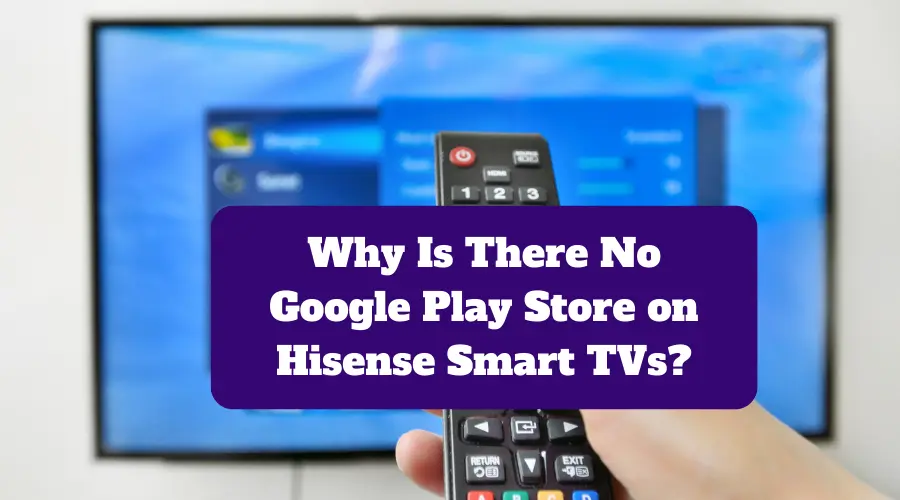
Let’s get started!
Why does my Hisense Smart TV not have Google Play App Store?
There are several Hisense Smart TVs that do not come with the Android operating system. They work on the Vidaa Operating System. So, Vidaa Operating System Hisense TV won’t have the Google Play Store installed in them.
Instead, you will find Vidaa App Store in them, which have a lots of Apps to look into.
The Vidaa App Store offers a wide range of apps that you can download and use on your TV, including popular streaming services like Netflix, Amazon Prime Video, and Hulu.
It’s important to note that while the Vidaa App Store may not have as many apps as the Google Play Store, it still offers a great selection of apps that will enhance your Smart TV viewing experience.
Plus, Hisense is constantly updating and improving the Vidaa Operating System, so you can expect to see even more apps added to the Vidaa App Store in the future.
Can I install the Google Play store on my Hisense Smart TV if it is not Android?
If your Hisense Smart TV runs on Vidaa OS i.e a non Android operating system, then unfortunately, you cannot install the Google Play store on it.
The Google Play store is designed specifically for Android devices, and it is not compatible with other operating systems.
However, that does not mean that your Hisense Smart TV is not capable of running other apps. Many smart TVs come with their own app stores, which offer a variety of apps that are optimized for the TV screen.
Hisense Smart TVs, for example, come with the Vidaa operating system, which has its own Vidaa app store.
However, there are several ways still you can get google play store or similar to get most of your Apps on your Hisense TV which is discussed in the section below.
How to Install google play store on Hisense Smart Tv?
If the Hisense TV is Android, it will have a Google Play store by default. For non Android Hisense TVs running on Vidaa Operating System, there is an Alternative App Store known as Vidaa App Store to use.
Other than that Google Play store can be installed in any non Android Hisense TV using a Streaming Stick like Roku, Amazon Fire Stick, Chromecast, Using a Android TV Box.
Using a Streaming Stick
If you own a Hisense Smart TV that doesn’t come with the Google Play Store, don’t worry. You can still access it using a streaming stick like Roku, Chromecast, or Fire TV Stick. These devices are cost-effective and user-friendly, and they can help you fully utilize your Smart TV.
To use a streaming stick, you just need to connect it to your TV’s HDMI port and connect it to your home Wi-Fi network.
Once it’s set up, you can use the stick to access the Google Play Store and download apps just like you would on a smartphone or tablet.
The Roku Streaming Stick is one of the most popular streaming sticks available. It’s affordable, easy to use, and comes with a variety of apps, including the Google Play Store.
Simply plug it into your TV’s HDMI port, connect it to your Wi-Fi network, and start downloading apps.
The Chromecast is another great option. It’s smaller than the Roku Streaming Stick, but it’s equally powerful. It allows you to cast content from your smartphone, tablet, or computer to your TV, including apps from the Google Play Store.
Lastly, the Fire TV Stick from Amazon is also a viable option to access the Google Play Store on your Hisense Smart TV. It’s similar to the Roku Streaming Stick and Chromecast, but it’s specifically designed for Amazon Prime Video and other Amazon services.
Overall, using a streaming stick is an excellent way to get the Google Play Store on your Hisense Smart TV. It’s budget-friendly, easy to operate, and gives you access to a wide range of apps and services.
Use an Android TV Box
If you want to access the Google Play Store on your Hisense Smart TV, but it doesn’t come with it pre-installed, you can use an Android TV Box. This is a small device that runs on the Android operating system and connects to your TV via HDMI.
It allows you to download and install apps from the Google Play Store, just like you would on a smartphone or tablet.
Two popular options for Android TV Boxes are the NVIDIA Shield TV and the Xiaomi Mi Box S. The NVIDIA Shield TV is more expensive but is more powerful and comes with a built-in Google Assistant.
The Xiaomi Mi Box S is more affordable but still supports 4K HDR streaming and comes with a remote control that has a built-in Google Assistant.
Using an Android TV Box is an easy and affordable way to get the Google Play Store on your Hisense Smart TV, giving you access to a wide range of apps and services.
How do I get Apps on my Hisense Smart TV using the Hisense VIDAA App stores?
The VIDAA APP is available for both iOS and Android as well. To have surety on the correct version of your app for your TV, go to your TV settings and select Support> Mobile App. Instantly download the app by scanning the QR code that appears on your screen.
VIDAA makes it easy to connect any device to your Hisense TV. Remote Now switches your Smartphone into an extension of your Hisense TV which you can use as an extra remote control.
It helps you to stream content directly onto your TV as a media device. You can use your phone to browse photos, play videos, and stream content from all your favorite apps, directly on your TV.
Voice assistance technology further helps to search, watch, play and pause content using only your voice.
Playing music from your phone through your TV is another sparkling feature of VIDAA 4’s Bluetooth connectivity.
About the VIDAA App store and what apps are available on Hisense Vidaa?
Vidaa Smart OS is a Linux-based open Smart TV Operating System capable of running Android 4.2.
The Vidaa Smart Remote App provides all functions of your TV remote making it a convenient way to control any TV running the VIDAA Smart TV OS.
To download apps on Hisense Vidaa, you just need to click the app you want to install – Click the install button and you are there right away. Vidaa OS is user-friendly with Hisense Smart TVs
The Vidaa app is available for both iOS and Android.
Hisense Smart TVs with VIDAA operational system offer instant access to your favorite series and apps from Netflix, Youtube, DSTV, Showmax, DEOD, Viu, and many more.
Although Android TV and Roku are popular when it comes to Hisense Smart TV platforms, a good proportion of their devices are powered by Hisense’s in-house VIDAA-U.
Contrarily, Vidaa isn’t a desired fashion in the US. A striking feature of VIDAA is its immediate bootup. VIDAA loads your go-to TV input source by default which can be a set-top box, an Android TV, Xbox, or a Play station considering anything you hook up via HDMI.
Hisense has a home screen where VIDAA OS customizes the navigation bar on top of the screen.
VIDAA navigation bar is home to Smart TV apps and features such as Input, All apps, Any view Cast, Games, Media, YouTube, Netflix, etc.
The order of the apps is fully customizable. Moreover, with the connectivity of your remote and Smart TV, you can leave your apps open in the background for switching between apps with VIDAA.
Casting your laptop or Smartphone screen is a test of patience in VIDAA though.
VIDAA OS is satisfying when it comes to saving you from thousands of apps at your disposal. It has an intuitive design without frills.
VIDAA has remarkably gained popularity enticing some popular named apps.
Frequently Asked Questions
Is Google Play available on Hisense TV?
Why is there no app store on my Hisense smart TV?
How do I download the app store on my Hisense Smart TV?
What is the difference between Hisense smart TV and Hisense Android TV?
Final Words
Let’s conclude the post on the topic of having No Google Play Store on Hisense Smart TVs!
So, whichever OS Hisense TV you are using, you will get all your apps in some other way if you don’t get direct access to Google Play Store.
If you only want the direct Google Play store, try to get a Hisense Android TV. Otherwise, your Vidaa App store will be the one helping you to get all the apps you need.
I hope you liked reading the post and found it useful.

I’m Anirban Saha, Founder & Editor of TechBullish. With a B.Tech in Electronics and Communication Engineering, and 6+ years of experience as a software developer, I have expertise in electronics, software development, gadgets, and computer peripherals. I love sharing my knowledge through informational articles, how-to guides, and troubleshooting tips for Peripherals, Smart TVs, Streaming Solutions, and more here. Check Anirban’s Crunchbase Profile here.
