Are you having issues with your Panasonic TV having no Sound but Not Muted? It can be due to several reasons including speaker issues, audio setting issues, Panasonic TV hardware issues, etc.
In this article, I will help you troubleshoot and fix this issue.
Let’s get started!
Why is my Panasonic TV has no Sound but is Not Muted?
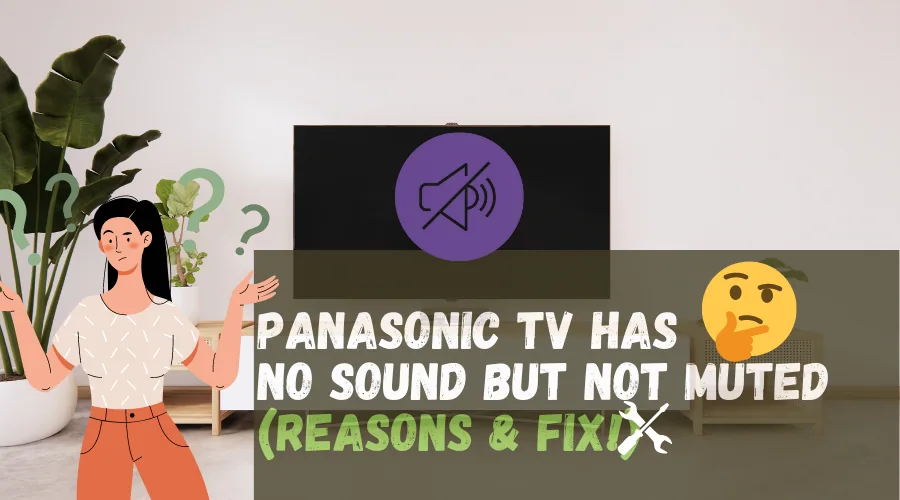
There are many potential reasons why the volume on your Panasonic TV may not be working properly.
We already know that volume is not muted, so we look into the other causes here.
Just check whether your Volume is turned high. Otherwise, it may happen, that you may have overlooked that you kept the volume too low.
Here are some of the most common reasons:
1. Panasonic TV Internal Speaker or Speaker Cable Issue:
There may be a problem with the TV’s speakers if the speaker cable is damaged or if the speaker cable is shorted out.
If it is not possible to operate the TV’s speakers, the volume of the sound will not be ideal either. Attempt troubleshooting the speaker cables to see if the sound improves.
2. Improper Audio Settings:
If you’ve set audio settings improperly, the volume may not work regardless of whatever else you do.
Try tweaking the audio settings to resolve the problem.
3. Audio Output Settings Issue
The audio output on your Panasonic TV may be set to something other than the embedded speakers.
It may be set to Bluetooth headphones, for example. Change the audio output to the internal speakers and the sound should come back.
4. Panasonic Tv Hardware Issue
The Panasonic TV’s circuitry might be the issue. If none of the preceding steps troubleshoot the volume issue, there may be a problem with the Panasonic TV itself.
In that case, you may need to contact Panasonic customer service for support.
Panasonic TV has no Sound But is Not Muted
If you are having trouble with your Panasonic TV volume, there are a few potential solutions that you can try.
Here are proven tips to help you troubleshoot and resolve the issue:
#1. Power Cycle the Panasonic TV
If you’re having trouble with the volume on your Panasonic TV, one of the first things you should try is a power cycle.
To do this, simply unplug your TV from its power source, wait 10-15 minutes, and then plug it back in.
Once your TV has restarted, check to see if the volume issue has been resolved.
#2. Recheck the Current Audio Settings of Panasonic Smart TV
If you’re having trouble with the volume on your Panasonic TV, it could be because you’re not on the right Audio Output settings.
“Why do you need to check Audio Settings?” Most of the time we connect to an external speaker and forget about them turning on.
Also, your Panasonic TV may be connected to an external Bluetooth speaker which is muted.
Check the output of your Audio, if it is the Panasonic TV’s internal speakers or if any external device is selected.
Turn up the volume in that to enable the audio or Switch back the audio output to your Panasonic TV internal speakers.
#3. Check the HDMI Cable Connection
If you’re having problems with sound on your Panasonic TV, it could also be due to issues with your HDMI cable.
“Why to Check HDMI Cable?”
HDMI cables carry sound with video from any external device connected.
If you have a set-top box connected to your Panasonic TV using an HDMI cable, then chances are whether having a loose connection in the HDMI cable or a damaged HDMI cable.
Make sure the cable is firmly plugged in at both ends. A loose connection can sometimes cause sound problems.
To resolve this, unplug the HDMI cable from your Panasonic TV and make sure that there are no visible signs of damage.
If everything looks good, plug the HDMI cable back in and see if the problem is resolved.
#4. Factory Reset your Panasonic TV
If you’ve tried all of these steps and still can’t get the volume on your Panasonic TV to work properly, it may be time to perform a factory reset.
“How will Factory reset Help in Audio issue of Your Panasonic TV?”
This will restore all of your Panasonic TV settings to their default state and fix any software issues that could be causing the problem.
This will factory reset your Panasonic smart TV and the TV will then restart with default settings in it.
#5. Contact Customer Support of your Panasonic TV
If you’re still having trouble, feel free to reach out to your Panasonic TV manufacturer for further assistance.
“Have a Warranty on your Panasonic Smart Tv?” Check your warranty card that came with your Panasonic TV and read their Terms and Condition to understand whether it will be covered.
Most times customer support helps in knowing that clearly. If you find chat support for your Panasonic TV customer care, then do jump and ask them.
You will find customer support for your Panasonic TV brand on their website or at least they would have a support mail id or phone number where you can reach out to them.
If you have a warranty, then it’s well and good. Otherwise, you may also visit your nearby technician.
Conclusion
Summing up the solution to fix your Panasonic TV has no sound but is not muted:
1. Power Cycle the Panasonic TV
2. Recheck the Current Audio Settings of Panasonic Smart TV
3. Check the HDMI Cable Connection
4. Factory Reset your Panasonic TV
5. Contact Customer Support of your Panasonic TV
I hope you enjoyed reading this post.

I’m Anirban Saha, Founder & Editor of TechBullish. With a B.Tech in Electronics and Communication Engineering, and 6+ years of experience as a software developer, I have expertise in electronics, software development, gadgets, and computer peripherals. I love sharing my knowledge through informational articles, how-to guides, and troubleshooting tips for Peripherals, Smart TVs, Streaming Solutions, and more here. Check Anirban’s Crunchbase Profile here.
