Razer Synapse is a powerful cloud-based application that allows you to customize your Razer peripherals. It has many features, but today we will talk about the “Auto-Clicker” feature.
You all might have seen people in the forums or twitch streams using this feature.
Auto-clicker is a handy feature in the Razer Synapse software that allows you to click a button or move the mouse cursor automatically.
This can be useful in various situations – such as gaming, when you want to queue up commands, or if you’re going to save time by not having to click manually.
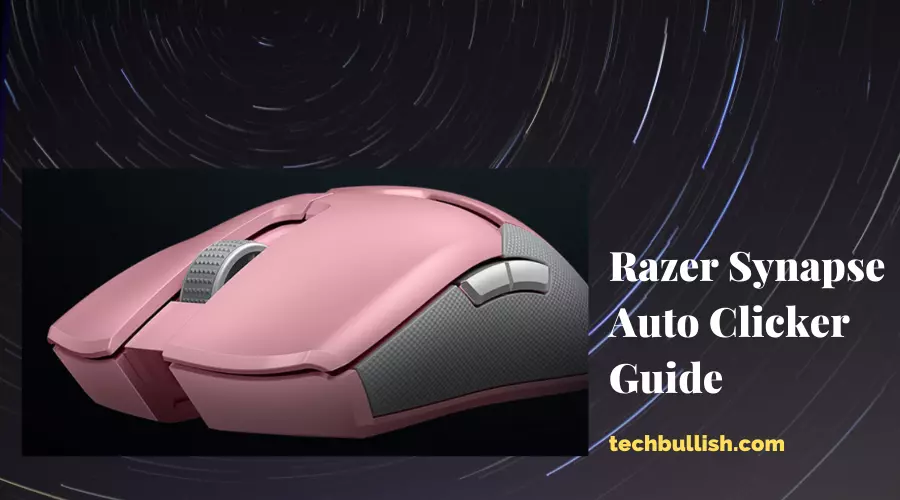
This article will show you how to turn on the auto-clicker on Razer Synapse for your Razer mouse.
Let’s get started!
What Does Auto Clicker Mean?
Auto clicker refers to software that simulates a mouse being clicked repeatedly. You can make these clicks more quickly than by someone clicking a mouse in the normal way.
When you play games with a mouse and keyboard, you need to keep clicking to perform actions during the game.
And it gets very boring, tiring, and time-consuming when you are playing a game that requires you to click a button repeatedly.
This is where an auto-clicker comes in, and it’s an application that automatically clicks the mouse button at a specific interval of time.
What Is Razer Synapse 3?
Razer Synapse is software designed and released by Razer to allow you to customize the hardware.
The software also ensures that your drivers are kept up to date.
It’s designed to get you in-game faster and take you to the top of your game.
With the Razer Synapse 3.0 cloud-based technology, you’ll get access to all your Razer peripherals in one place.
You can game more efficiently and never worry about configuration, macros, or key binds again.
How Do I Turn On Auto Clicker On Razer Synapse?
To make Razer Synapse work as an auto clicker, you must create a macro. This can be done by following the steps below.
- Open Razer Synapse and select macro from the module section.
- Press the plus icon at the top of the module section.
- Select the insert drop menu and choose the mouse button.
- Choose the left and click on the properties option.
- Select the delay that you want between each click of the mouse.
- The macro will appear in the list where it can be renamed.
Is Razer Synapse An Auto Clicker?
Razer Synapse is not an auto clicker, but it can be configured to be used as one. You will need to create a macro following the steps above to do this. It only needs to be set up once, and then you can use it as often as you want.
How Do I Use the Razer Synapse Auto Clicker Macro?
Once you have created a macro for the auto clicker, you can leave it to run. If you ever want to disable the auto clicker at any point, then you can do this by turning the macro off.
Conclusion
Let’s conclude the post on Razer Synapse Auto Clicker.
Following the steps above, you can easily configure the auto clicker macro to a Razer mouse using Synapse 3.
The Auto clicker would come in handy in FPS games, but you may get banned from using auto clicker macro if you play competitive games professionally in competitions.
Most games having Anti-cheat may detect your auto clicker macro easily. So, do check once if an auto clicker is allowed.
I hope you enjoyed reading the post.

I’m Anirban Saha, Founder & Editor of TechBullish. With a B.Tech in Electronics and Communication Engineering, and 6+ years of experience as a software developer, I have expertise in electronics, software development, gadgets, and computer peripherals. I love sharing my knowledge through informational articles, how-to guides, and troubleshooting tips for Peripherals, Smart TVs, Streaming Solutions, and more here. Check Anirban’s Crunchbase Profile here.
