Are you exhausted from facing the annoyance of having no sound on your Roku TV? We comprehend how disheartening it can be to prepare for your preferred program or film, only to be greeted by quietness.
But don’t worry, we’ve got you covered. With our expert advice, you can easily troubleshoot and fix this issue. Our promise to you is that we’ll provide you with simple, actionable steps to get your sound working again.
First, we recommend checking your remote volume. It’s a quick and easy step that can make all the difference. And if that doesn’t work, we’ll guide you through resetting your Roku remote.
We’ll also show you how to ensure your speakers are turned on and that the correct audio output is selected in your Settings menu.
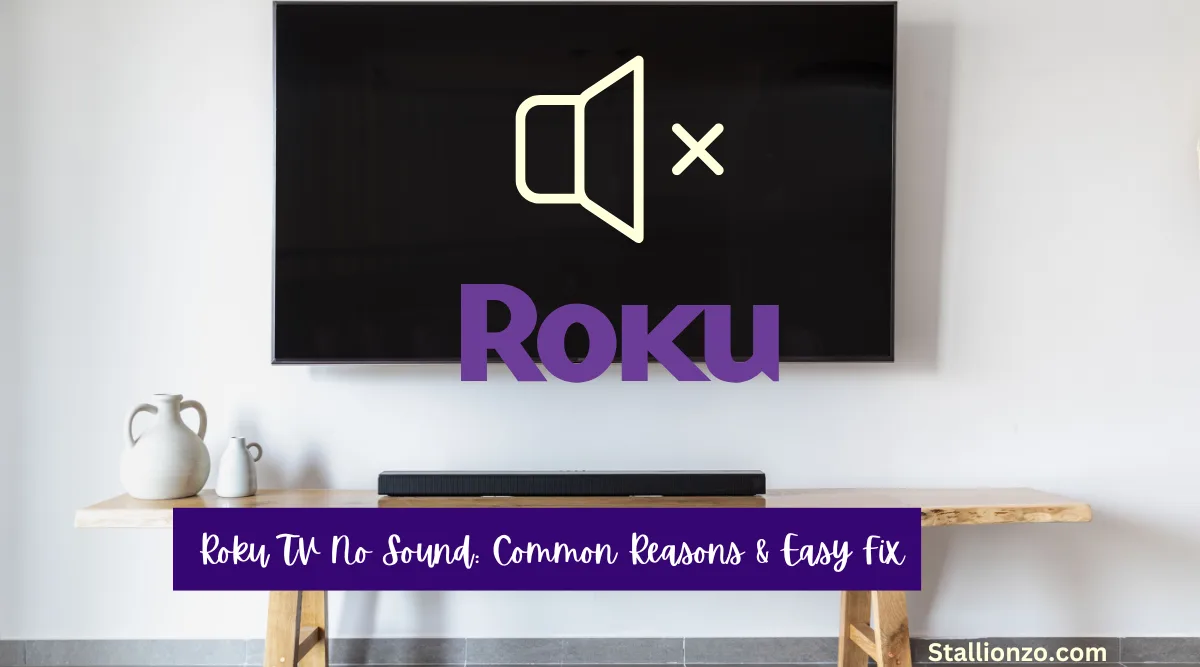
With our help, you’ll be back to enjoying your favorite content in no time.
So, don’t give up on your TV just yet. Keep reading to find out how to solve this problem once and for all.
Why do I have no sound on my Roku TV?
If you’re experiencing issues with your Roku TV’s sound, there are several reasons why this might be happening. Here are some common causes of no sound on Roku TV:
1. Incorrect Audio Settings
One of the most common reasons for no sound on your Roku TV is incorrect audio settings. If you have recently changed your TV’s audio settings, it’s possible that you have accidentally disabled the sound.
Make sure to check the audio settings and ensure that the volume is turned up and that the correct audio output is selected.
2. Loose Connections
Another reason for no sound on your Roku TV could be loose connections. Check to see if all your cables are securely connected. If you’re using an external sound system, make sure that the cables are plugged in correctly.
3. Faulty Cables
Faulty cables can also cause no sound on your Roku TV. If you suspect that your cables may be the problem, try using a different set of cables to see if that resolves the issue.
4. Soundbar Not Detected
If you’re using a soundbar with your Roku TV and you’re not getting any sound, it’s possible that your TV is not detecting the soundbar. Make sure that your soundbar is turned on and properly connected to your TV.
5. Software Issues
Finally, software issues can also cause no sound on your Roku TV. If you recently updated your TV’s software, it’s possible that the update caused some issues with the audio. Try restarting your Roku TV and see if that resolves the issue.
By checking these common causes of no sound on your Roku TV, you can quickly diagnose and resolve the issue. If you’re still experiencing problems, you may need to contact Roku support for further assistance.
Basic Troubleshooting
If you’re experiencing no sound on your Roku TV, don’t worry. There are a few basic troubleshooting steps you can take to fix the issue. In this section, we’ll cover some common solutions to help you get your audio back to normal.
Check Audio Settings
The first step is to check your audio settings. Press the home button on your Roku remote and navigate to Settings > Audio.
Make sure that your volume mode is set to “Auto” and that your S/PDIF and ARC settings are enabled if you’re using external speakers. Also, make sure that your TV remote is not muted and that the volume is turned up.
Check Connections
Make sure that all of your cable connections are secure. Check that your HDMI or component cables are plugged in properly and that your TV is set to the correct input. If you’re using external speakers, make sure that they’re connected to the correct audio output on your TV.
Restart Roku TV
If checking your audio settings and connections doesn’t solve the problem, try restarting your Roku TV. You can do this by going to Settings > System > Power > System restart.
Alternatively, you can perform a soft reset by pressing the reset button on the back of your Roku TV or unplugging it from the power outlet for 60 seconds and plugging it back in.
To use this feature, download the Roku mobile app on your smartphone or tablet, connect your headphones or external speakers to your device, and enable private listening in the app. This will allow you to enjoy your favorite shows and movies with clear, uninterrupted sound.
Advanced Troubleshooting
If you’ve tried all the basic troubleshooting steps and still have no sound on your Roku TV, it’s time to move on to more advanced troubleshooting. In this section, we’ll cover some additional steps you can take to try and fix the problem.
Check for Software Updates
First, make sure your Roku TV is running the latest software. To check for updates, go to Settings > System > System update on your Roku TV. If an update is available, follow the on-screen instructions to download and install it. Sometimes, software updates can fix audio issues.
Factory Reset
If you’ve tried everything else and still have no sound, a factory reset might be in order. This will erase all your settings and data, so make sure you have a backup of anything important before proceeding. To do a factory reset, go to Settings > System > Advanced system settings > Factory reset. Follow the on-screen instructions to reset your Roku TV to its factory settings.
Check for External Sound Devices
If you have external sound devices like a soundbar or AV receiver connected to your Roku TV, make sure they’re turned on and set to the correct input. Also, check the volume and mute settings on both your TV and the external device. Sometimes, the issue may be with the external device and not your Roku TV.
Check for Soundbar Compatibility
If you’re using a soundbar with your Roku TV, make sure it’s compatible with your TV. Some soundbars may not work with certain models of Roku TVs. Check the manufacturer’s website or user manual for compatibility information. Also, make sure your soundbar is set to the correct input and that it’s turned on.
Turn on Roku Sound Using Private Listening From External Speakers
Another solution to turn on sound from a Roku TV is to use private listening from external speakers. This feature allows you to listen to your TV audio through headphones or external speakers connected to your mobile device.
Contact Roku Customer Support
If none of these steps work, it may be time to contact Roku support for further assistance. To contact customer support, visit the Roku Support page or you can also tweet on @RokuSupport to reach out to their Support team.
FAQs
Why is there no sound coming from my Roku TV?
Why is the sound on my Roku TV distorted or low quality?
Why is there a delay between the sound and the picture on my Roku TV?

I’m Anirban Saha, Founder & Editor of TechBullish. With a B.Tech in Electronics and Communication Engineering, and 6+ years of experience as a software developer, I have expertise in electronics, software development, gadgets, and computer peripherals. I love sharing my knowledge through informational articles, how-to guides, and troubleshooting tips for Peripherals, Smart TVs, Streaming Solutions, and more here. Check Anirban’s Crunchbase Profile here.
