If your Samsung TV remote has stopped working, then you have come to the right place.
This is a common issue that many Samsung TV users face with their Samsung Smart Remote Control once in a while.
There are ways you can troubleshoot and fix it without having to purchase a new remote for Samsung Smart TV.
In this post, I will talk about why the Samsung TV Remote Control is not working first and then move on to discuss the steps you can follow to quickly fix the Samsung TV remote.
Why Should you Trust Me? Hi, I am Anirban Saha, an Engineer with a Specialization in Electronics and Communication Engineering. I have experience in Smart TVs, Electronics circuits, and Computer peripherals.
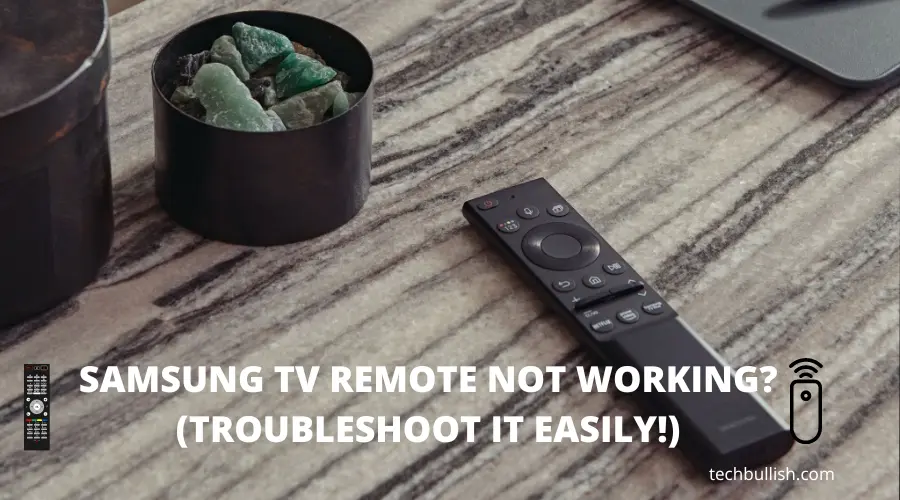
Let’s get started!
Why is My Samsung TV’s Remote Not Working?
If you find Samsung TV not responding to the remote or buttons, then here are the possible causes:
In case your remote is completely unresponsive still after doing the above steps, it’s now time to try using the APP.
Smartthings app is a remote control app that helps you to connect to your TV and other Samsung devices from your Samsung Galaxy mobile device or any other Smartphone. It is available in both Google Play Store and Apple App Store.
The TV remains connected to Wifi and you can use your phone as a replacement for the Remote Control that is not working.
How to Fix Samsung TV Remote that is Not Working?
1. Reset your Samsung TV and remote
No matter what the issue is, resetting your Samsung TV and remote is a quick and easy solution.
If your Samsung TV remote isn’t working, you may need to reset it.
To do this, follow these steps:
1. Turn off your Samsung TV using the TV Button.
2. Unplug the TV’s power cord from its power source.
3. Unplug the HDMI cable and disconnect it from any connected cable box or any other external devices like if you have a Samsung Soundbar.
4. Wait for 30 seconds.
5. Plug the TV back in with all the connections and turn it on.
6. Try using the remote again.
Once you’ve done this, press and hold the power button for five seconds.
This should hard reset the Samsung remote and your TV.
Resetting your Samsung Smart Remote and TV can help clear any issues that may be causing your remote to not work properly.
2. Check the Samsung TV Remote’s Battery
If your Samsung TV remote isn’t working, a likely issue causing it is that the batteries are either low on charge or have died entirely.
Here are the steps to troubleshoot the Samsung TV remote battery:
1. Check the remote’s batteries and make sure they are seated correctly in the battery compartment.
2. To check this, remove the battery cover from your remote and take out the batteries. If they look old or corroded, it’s time to replace them.
3. Try to reset the remote by removing the batteries and then replacing them after a few seconds.
4. If the above steps don’t work, try to replace the batteries by using new AAA batteries.
If you are using Rechargeable batteries you can recharge them and try again.
3. Re-pair the Samsung Remote to the Samsung Smart TV
In some cases, your Samsung TV remote may be out of sync with your TV.
To repair it, press and hold both the volume and input buttons on the Samsung Smart Touch Remote until you see a flashing LED light.
Then, follow the onscreen instructions to re-sync you’re remote with your Samsung Android TV.
4. Confirm that the Samsung TV remote’s IR sensor is working
Depending on the TV Model, the Samsung TV remote sensor is an IR sensor. The IR sensor on your Samsung TV remote allows it to communicate with your TV.
If this sensor is dirty or blocked, it can prevent your remote from working properly.
To clean the sensor, use a soft, dry cloth to wipe away any dirt or debris.
You can do a digital camera test on the IR sensor of your infrared remote using your smartphone. A smartphone’s digital camera can help you detect whether the IR sensor is working fine or not.
You can check whether you can see the signal coming from your TV remote by pressing a button.
The Infrared signal is clearly visible in the camera lens.
If you don’t see the Infrared signal coming from your remote control to the phone camera screen, then we can say it is a defective remote.
5. Remove all possible IR sensor obstructions
In some cases, there may be objects blocking the IR sensor(Infrared Sensor) on your remote.
To fix this, simply remove any objects that could be blocking the Samsung Remote Control sensor, such as a vase or a lamp.
You can also try moving your TV to a different location so that the Samsung TV receives the signal properly from the Samsung TV remote.
After you remove the obstructions press the power buttons on the remote control and try turning on the Samsung Smart TV again.
If your TV recognizes this input, it means the remote is working fine again.
6. Update your Samsung TV’s Software
If your Samsung TV remote still isn’t working, it may be because your TV software is out of date.
One of the first things you should do if your Samsung remote isn’t working is check to see if there’s a software update for your TV.
To update your TV’s software, go to the Settings menu and select “Support.”
Then, select “Software Update” and follow the onscreen instructions to download and install any available updates.
After the update has been installed, try using your remote again to see if the problem has been resolved.
7. Reset your Router
If your router or modem is having issues, this can cause your remote to stop working.
To reset your router or modem, simply unplug it from the power outlet and then plug it back in.
Resetting your router or modem can fix several different issues, allowing your remote to work properly again.
8. Calibrate your Samsung TV Remote’s touchpad
If you’re having difficulty using the touchpad on your Samsung TV remote, it may be because it’s not calibrated properly.
To do this, go to the Settings menu and select “Support.”
Then, select “TV Control” and follow the onscreen instructions to calibrate your remote’s touchpad.
Once you’ve done this, press the power button to check if your remote works properly again.
9. Using the Smartthings APP
In case your remote is completely unresponsive still after doing the above steps, it’s now time to try using the APP.
Smartthings app is a remote control app that helps you to connect to your TV and other Samsung devices from your Samsung Galaxy mobile device or any other Smartphone.
It is available in both Google Play Store and Apple App Store.
The TV remains connected to Wifi and you can use your phone as a replacement for the Remote Control that is not working.
10. Using Wireless Keyboard as your Samsung TV Remote Replacement
You can use a wireless keyboard for your Samsung Smart TV to operate the TV without any requirement for its remote control.
This would be great if your Samsung TV remote is not at all working after all the fixes.
The Wireless keyboard would give you a touchpad within it to navigate and the keyboard keys can be used to type in.
To turn on the Samsung Smart TV now you need to use the TV power button instead of the remote one.
Conclusion
Finally, you can reach out to Samsung support if you see there is an issue with your Smart TV itself.
This does not only happen to Samsung TV Remotes, but you may also notice the same issue with Sony TV Remotes, LG TV Remote, or any other brand.
I hope you enjoyed reading the post.

I’m Anirban Saha, Founder & Editor of TechBullish. With a B.Tech in Electronics and Communication Engineering, and 6+ years of experience as a software developer, I have expertise in electronics, software development, gadgets, and computer peripherals. I love sharing my knowledge through informational articles, how-to guides, and troubleshooting tips for Peripherals, Smart TVs, Streaming Solutions, and more here. Check Anirban’s Crunchbase Profile here.
