Are you a proud owner of a TCL Roku TV but can’t seem to get your Airplay to work? Don’t worry, you’re not alone!
Many others have faced the same issue, but the good news is that there are solutions to get your Airplay working again.
As one of the most popular streaming devices on the market, Roku TVs are a fantastic way to watch your favorite shows and movies.
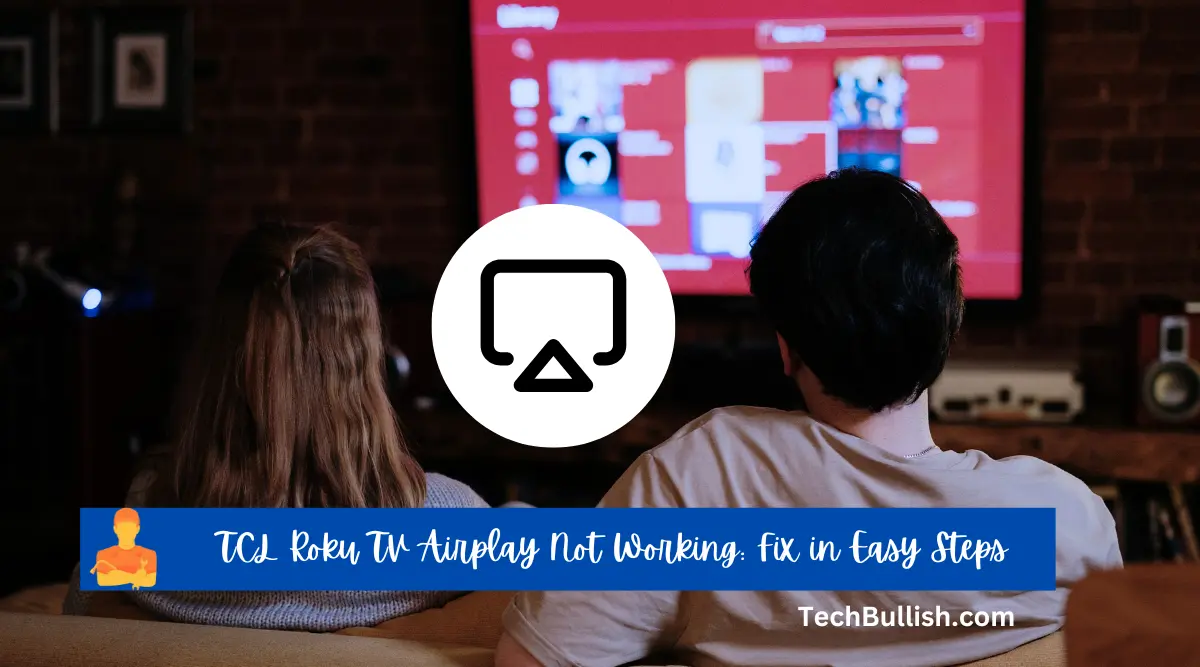
In this post, I’ll cover all the possible reasons why your TCL Roku TV Airplay might not be working and provide easy fixes that you can perform step by step to get you back to streaming in no time.
Causes of TCL Roku TV Airplay Not Working
1. Airplay Not Supported by TCL Roku TV
Airplay is a feature that all TCL Roku Tv models do not have.
To check if your TCL Roku TV supports Airplay, go to Settings > Airplay. If the Airplay menu is not present, that means your TV does not support Airplay.
Also, if you are using a TCL Roku Roku TV, then you need to run Roku OS 9.4 or above to get support for the Airplay 2.
2. TCL Roku Tv’s Firmware Issues
To check whether you have a firmware issue, check if your TCL Roku TV’s firmware is out of date and has not been updated recently.
Outdated TV Firmware can cause compatibility issues with Airplay connectivity.
To Check the Latest TCL Roku Tv Software update you can go to Settings > Support > Software Update.
If you see an update prompting you to install, then you can follow the prompt and get your latest software updates.
3. Airplay Mirroring Disabled
In some cases, Airplay mirroring might be disabled on your TCL Roku TV. This can happen if you’ve previously disabled it or if it’s been turned off by another user.
To enable Airplay Mirroring, go to Settings > Airplay > Airplay Mirroring.
4. Problem with TCL Roku TV’s AirPlay functionality
Sometimes, AirPlay may not work on your TCL Roku TV due to a glitch or a bug in the software. This can prevent your TV from being detected by your Apple device or vice versa.
To check if there is a problem with your TCL Roku TV’s AirPlay functionality, go to the “Settings” menu and then select “About”.
If you see an error message that says “AirPlay device not found”, there is a problem with your TCL Roku TV’s AirPlay functionality and you will need to contact TCL Roku customer support for further assistance.
5. Your Apple Device May not have support For Airplay
If you are using an older Apple device, it may not have Airplay support. Check Apple specifications whether your Device Supports Airplay or Airplay 2 to stream on your TCL Roku TV.
How to Fix TCL Roku TV Airplay not Working?
1. Restart Your TCL Roku TV
One of the simplest and most effective ways to fix this problem is to restart your TV.
This will often fix any minor software glitches that might be causing the problem.
To restart your TCL Roku TV, go to Settings > Support > Self Diagnosis > Restart.
2. Reset Your TCL Roku Smart TV
If restarting your TCL Roku TV doesn’t work for you, you can simply try to reset Roku. This will reset all of your TV’s settings to their factory defaults.
There are several cases where there remain issues within your Tv settings and a simple reset fixes that.
To reset your TCL Roku TV, go to Settings > Support > Self Diagnosis > Reset.
3. Update Your TCL Roku TV’s Firmware
If your TCL Roku TV’s firmware is out of date, it can cause compatibility issues with Airplay. So, it is always advisable to get the latest firmware update from your TCL Roku Tv.
To check for firmware updates, go to Settings > Support > Software Update. If there is a new firmware update available, follow the prompts to install it.
4. Connect Your TCL Roku TV to a Wi-Fi Network
Airplay requires a Wi-Fi network connection in order to work properly. You can use a local network or a hotspot to connect your Apple device and your TCL Roku TV.
However, some features of Airplay may require an Internet connection, such as streaming from Apple TV+ or other online services.
To check if your TV is connected to a Wi-Fi network, go to Settings > Network > Status. If it says “Not Connected,” try reconnecting to your Wi-Fi network or creating a hotspot from your Apple device.
5. Contact TCL Roku Customer Support
If none of the above fixes work, your best bet is to contact TCL Roku customer support. They will be able to help you troubleshoot the problem and find a solution.
Here are the ways you can reach out to TCL TV support:
- contact TCL TV customer support by visiting this support page.
- reach out to the TCL Official Support Twitter Handle @TCLNA_Support
- contact TCL TV customer support by phone at 1-877-300-8837.
FAQs
Why is Airplay Not Working on My TCL Roku TV?
How to Fix TCL Roku TV’s Airplay that is not Working?
Why does AirPlay keep disconnecting on Roku TV?
Key Takeaways
To wrap up, if you’re experiencing issues with your TCL Roku TV Airplay, here are the key takeaways:
- Some of the common reasons why Airplay is not working on your TCL Roku TV are: your TV does not support Airplay, your TV’s firmware is outdated, Airplay mirroring is disabled, your TV’s Airplay receiver is faulty, or your Apple device does not have Airplay support.
- To fix these issues, you can try some easy solutions such as: restarting your TCL Roku TV, resetting your TV, updating your TV’s firmware, connecting your TV to the internet, or checking your Apple device’s compatibility.
- If all of these Troubleshooting methods don’t work, then contact TCL TV Customer Support.
We hope these tips help you get your Airplay up and running again. Thanks for reading, and happy streaming!

I’m Anirban Saha, Founder & Editor of TechBullish. With a B.Tech in Electronics and Communication Engineering, and 6+ years of experience as a software developer, I have expertise in electronics, software development, gadgets, and computer peripherals. I love sharing my knowledge through informational articles, how-to guides, and troubleshooting tips for Peripherals, Smart TVs, Streaming Solutions, and more here. Check Anirban’s Crunchbase Profile here.
