USB ports are very common in Computers and Laptops.
In Computers, you would see different color coding in the USB port from which you can get an idea of the USB version and its use.
Here I have explained in detail the meanings of the USB port Colors like Blue USB Port, Teal USB Port, Black USB Port, Red USB Port, White USB Port, and Orange USB Port.

Blue vs Teal vs Red vs Yellow vs Orange vs Black vs White USB Port
| Port Type | USB Type | Specifications | Transfer Speed | Remarks about the USB Port |
| White USB Port | USB-A or USB-B | USB 1.x | up to 12 Mbps | 1st Gen USB Ports. |
| Black USB Port | USB-A or USB-B | USB 2.0 | up to 480 Mbps | Much faster than the Black USB Port |
| Blue USB Port | USB-A or USB-B | USB 3.0 | up to 5 Gbps | Twice as fast as the Blue USB Port. Excellent for large file transfers. |
| Teal USB Port | USB-A or USB-B | USB 3.1 (Gen 1) | up to 10 Gbps | If USB 2.0: up to 480 Mbps If USB 3.0 then up to 5 Gbps |
| Red USB Port | Sleep-and-Charge Port (Type USB-A) | USB 3.1 (Gen 2) or USB 3.2 | up to 20 Gbps | Always-On port |
| Yellow USB Port | Sleep-and-Charge Port (Type USB-A) | USB 2.0 or USB 3.0 | up to 5 Gbps | Higher power or always-on port |
| Orange USB Port | Sleep-and-Charge Port (Type USB-A) | USB 3.0 | upto 5 Gbps | Charging capable or Sometimes charge only |
Blue USB Port
Blue Colored USB ports are standard, and you can see this frequently in the Desktops.
The Blue color represents the USB 3.0 Port.
The speed of the Blue USB port is up to 5 Gbps (Gigabits per second).
This type of USB port is found commonly in desktops and laptops.
Here is the Blue USB Port, USB 3.0’s connector pinouts diagram.
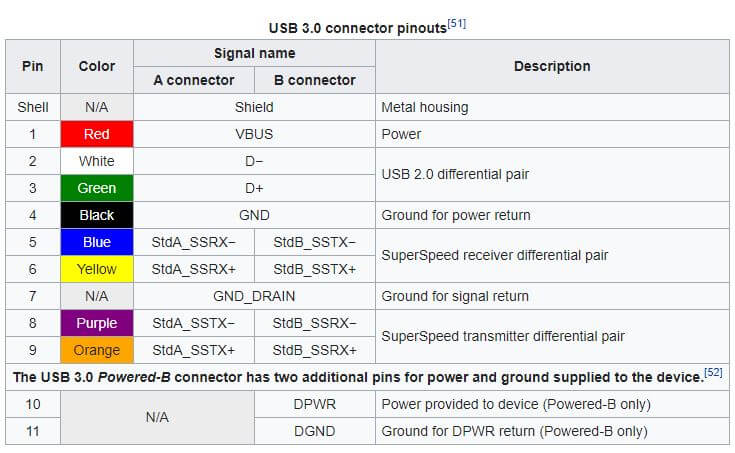
Red USB Port
You might even find a Red Colored USB Port.
When a USB port is red, it indicates the port is USB 3.2.
The Red USB port is even faster than the Blue and the Teal Blue USB ports.
The Red USB Port transfers data stream at a speed of 20 Gbps.
You would find Red USB Port (USB 3.2) inexpensive motherboards and hence are not commonly seen.
Teal Blue USB Port
Teal Blue colored USB port is another type of USB port where USB 3.1 is present.
This Teal Blue USB Port has a speed of up to 10 Gbps, two times faster than Blue USB Ports.
This speed is breakneck and is ideal for large file transfers.
Black USB Port
Black USB Port is also known as USB 2.0.
This type of USB port is the most common USB Port ever seen.
This Black USB Port is commonly used in desktops and laptops.
This USB port was made to transmit data streams faster than the USB 1.x versions. This innovation was a breakthrough as it can transfer up to 480 Mbps, about 40 times faster than the White USB Port.
Hence, this was also labeled as “Hi-Speed”.
Yellow USB Port
A yellow USB Port is a special type of USB Port in the motherboard.
A Yellow USB Port denotes that it is an always-on Port.
This USB Port can be a USB 2.0 or even a USB 3.0 port.
White USB Port
The white USB port is the earliest specification for the USB port.
Generally, the white connectors are USB 1.x version. However, quite a few are USB 2.x compatible.
The transfer rate is slow, which is up to 12 Mbps.
Today, Macbooks have USB 3.0 ports as White USB Ports.
So, you should not always consider a white USB port means USB 1.x version.
USB Ports Color Demonstration
Here, in these videos, find the different types of USB Port colors explained with detailed specifications.
You will also get to know about what the different color USB Port looks like.
FAQ’s on USB Port Color Codes
Is USB 3.0 blue or black?
What does a yellow USB port mean?
Conclusion
Though we are going through different color coding for USB like Blue USB Port, Red USB Port, Teal Blue USB Port, and many more, there are several cases where these color codes are not always followed.
So, it is better to check the motherboard specification, and for the laptop, it will be denoted by the text below the port.
I hope you got a good idea about the different colors used to classify different types of USB ports.

I’m Anirban Saha, Founder & Editor of TechBullish. With a B.Tech in Electronics and Communication Engineering, and 6+ years of experience as a software developer, I have expertise in electronics, software development, gadgets, and computer peripherals. I love sharing my knowledge through informational articles, how-to guides, and troubleshooting tips for Peripherals, Smart TVs, Streaming Solutions, and more here. Check Anirban’s Crunchbase Profile here.
