If you’re an avid Minecraft player, you may have encountered the frustrating issue of not being able to join your friend’s Minecraft world.
This problem can arise for various reasons, from network issues to incompatible game versions.
However, the good news is that there are solutions to this problem, and we’re here to help you troubleshoot it.
One of the most common reasons why you can’t join your friend’s Minecraft world is that your game versions may be different.
Minecraft updates frequently, and if you and your friend are not using the same version, you won’t be able to join their world.
Another reason could be that your network settings are not configured correctly, or your firewall settings are blocking the connection.
In this article, we’ll explore some of the most common reasons why you can’t join your friend’s Minecraft world and provide you with solutions to help you fix the issue.
We’ll cover everything from checking your game versions to troubleshooting network and firewall settings.

So, let’s dive in and get your Minecraft world up and running again!
Why Can’t I Join My Friends Minecraft World?
Are you having trouble joining your friend’s Minecraft world? There could be several reasons why you can’t connect. Here are some of the most common causes:
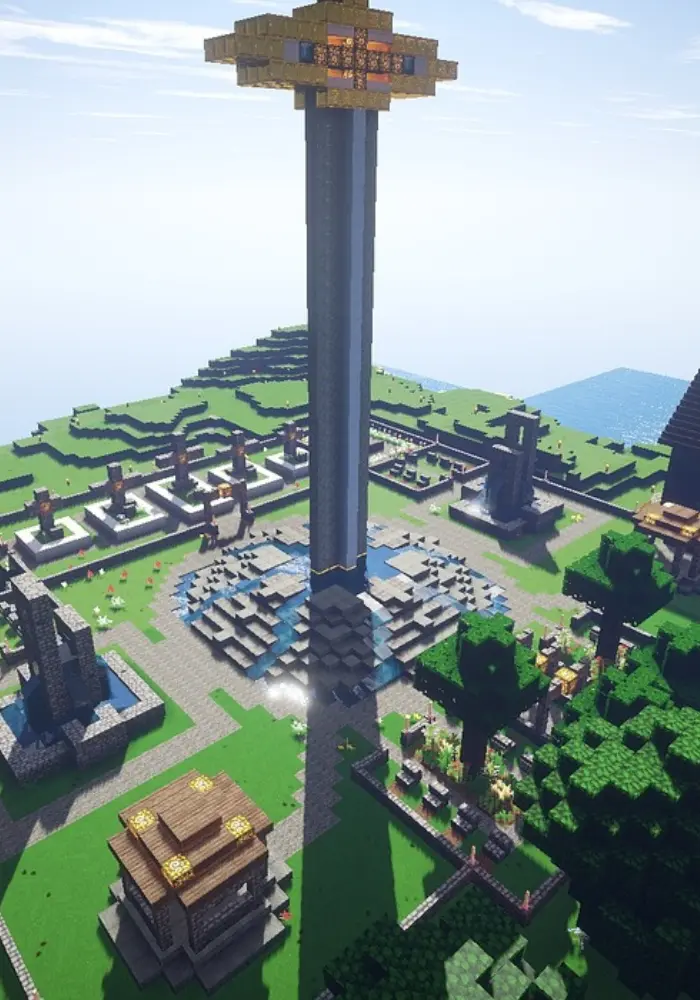
The Server is Frozen/Not Working Properly
If the Minecraft server is frozen or not working properly, you won’t be able to join the game. You can try restarting the server or contacting the server administrator to fix the issue.
Windows Firewall is Blocking Your Friends to Connect
If your friend is unable to join your Minecraft world, it could be due to the Windows Firewall blocking the connection of the port that Minecraft is using(TCP Port 25565 for Java Edition and for Bedrock it is UDP Port 19132).
You can try disabling the Firewall or adding an exception for Minecraft in the Firewall settings. This will allow your friend to join your world.
The Minecraft World is No Longer Available
If you or your friend are unable to join the world, it could be because the world is no longer available. The world may have been deleted or removed by the server administrator.
You can check with the server administrator to see if the world is still available.
The Private World has Reached Max Number of Players
If the world has reached its maximum number of players, you won’t be able to join the game. You can check with the server administrator to see if there are any available slots for players.
By understanding these common causes, you can troubleshoot and resolve the issue of not being able to join your friend’s Minecraft world. Try these solutions and see if they work for you.
Incompatible Or Different Minecraft Version
This can happen if your version of Minecraft is incompatible with your Friend’s Minecraft version. So, do check for compatibility otherwise this issue will keep occurring.
Also, it can happen as perhaps your versions of Minecraft are different which is causing this error.
Solution for Minecraft Unable to Join Friends World
Now, there are easy solutions to fix this issue. So, follow every step as mentioned below:

Restart Minecraft Server and Your Computer
One method is to restart your device where Minecraft is installed. This can help clear any temporary issues that may be preventing you from connecting to the server.
Simply close Minecraft and shut down your computer, wait a few seconds and then turn it back on. Once your computer has restarted, try launching Minecraft, reload your private world, and joining your friends world again.
Update Minecraft and Java
If you’re running an outdated version of Minecraft or Java, you may not be able to connect to your friend’s world. Make sure you have the latest version of both Minecraft and Java installed on your computer. You can check for updates in the Minecraft Launcher by clicking “Options” and then “Force Update”. You can also visit the official Minecraft website to download the latest version of the game and Java.
Check Your Internet Connection
If your internet connection is weak or unstable, you may not be able to connect to your friend’s Minecraft world.
To check your internet connection, try opening a web browser and visiting a few different websites.
If the websites load slowly or not at all, you may need to troubleshoot your internet connection. Try resetting your router or contacting your internet service provider for assistance.
Disable Windows Firewall or Change Your Firewall Settings
Your computer’s firewall may be blocking your connection to your friend’s Minecraft world. To change your firewall settings, follow these steps:
- Open the Control Panel on your computer.
- Click on “System and Security”.
- Click on “Windows Defender Firewall”.
- Click on “Allow an app or feature through Windows Defender Firewall”.
- Scroll down to “Minecraft” and make sure the boxes next to “Private” and “Public” are checked.
- Click “OK” to save your changes.
Check Your Friend’s Minecraft World Settings
If you’ve tried all of the above solutions and still can’t join your friend’s Minecraft world which is a private world created in the game, it’s possible that there is an issue with their world settings.
Ask your friend to check their server settings, check whether they are properly added to the friend list, and make sure that they have allowed players to join their world.
They should also check that their internet connection is stable and that their firewall settings are not blocking incoming connections.
Why can’t I join my friends Minecraft world PS4?
Many players of Minecraft on PS4 have been experiencing issues when trying to join their friend’s worlds.
This issue can be pretty frustrating, especially if you’ve been looking forward to playing with your friends for some time.
Here are some reasons why you may not be able to join your friend’s Minecraft world on PS4:
- The world is set to invite-only or friends only
- The world is full and does not have any more space for players to join
- Your friend’s internet connection is not stable
- Your friend’s Minecraft game is not updated to the latest version
- Your Minecraft game is not updated to the latest version
- The server is down or undergoing maintenance
If you’re unable to join your friend’s world, it’s important to check if the world is set to invite-only or friends-only.
If it is, you may need to ask your friend to change the settings to allow you to join. Additionally, if the world is full, you may need to wait for someone to leave before you can join.
Another common issue is unstable internet connections. If your friend’s internet connection is not stable, it may cause issues when trying to connect to their world.
Ensure that both you and your friend have a stable internet connection before attempting to join the world.
It’s also important to ensure that both your Minecraft game and your friend’s Minecraft game are updated to the latest version. If either of you are using an outdated version, it may cause issues when trying to join the world.
If none of these solutions work, it’s possible that the server is down or undergoing maintenance. In this case, you may need to wait until the server is back up and running before you can join your friend’s world.
Why can’t I join my friends Minecraft world on Xbox One?
One of the most common reasons why players can’t join their friend’s Minecraft world on Xbox One is due to Xbox Live settings. If your friend’s settings do not allow friends to join, then you won’t be able to access their world.
To fix this issue, make sure that your friend has enabled multiplayer settings and allowed friends to join.
Another reason why you might not be able to join your friend’s Minecraft world is that you might be using a different version of the game.
The insider program has a different version of the game than the one you get through the store, which can cause compatibility issues with Xbox.
To fix this issue, make sure that you and your friend have the same version of the game. It’s also possible that your NAT settings are causing issues with joining your friend’s Minecraft world.
If your Xbox Live connection is working, but you’re still unable to join your friend’s world, then check your NAT settings.
You can change your NAT settings to open, which should allow you to join your friend’s world. In summary, if you’re unable to join your friend’s Minecraft world on Xbox One, it’s likely due to Xbox Live settings, using a different version of the game, or NAT settings.
Make sure that your friend has enabled multiplayer settings, check that you and your friend have the same version of the game, and ensure that your NAT settings are set to open.
Why Can’t I Join My Friends Minecraft World on PE(Pocket Edition)?
If you’re having trouble joining your friend’s Minecraft world on Pocket Edition, there could be several reasons why.
Here are some common causes and solutions to help you troubleshoot the issue:
- World settings: Make sure that your friend has set their world to allow friends to join. You can check this in the settings menu.
- Multiplayer permissions: Ensure that you have permission to play online multiplayer and view other people’s creations. You can check this in your Xbox account settings.
- Connection issues: Poor internet connection or network errors can cause connection issues. Try connecting to the same Wi-Fi network as your friend or use a VPN.
If none of these solutions work, there may be an issue with the Minecraft server or the device running it. Try restarting the game or device, or contacting Minecraft support for further assistance.
It’s important to note that some third-party apps, such as Multiplayer for Minecraft PE, can also help you host a server and connect to other networks.
However, be cautious when using these apps and ensure that they are reputable and safe to use.
By following these steps, you should be able to join your friend’s Minecraft world on Pocket Edition without any issues.
Why can’t I join my friends Minecraft world on Switch?
If you are having trouble joining your friend’s Minecraft world on your Switch, there could be several reasons why this is happening.
Here are a few common causes and solutions:
- Connection issues: If you are unable to join your friend’s world, it could be due to a poor internet connection. Make sure that you have a fast and stable internet connection with good ping rate and try again.
- Incorrect settings: It is possible that your friend’s world is set to “invite-only” or “friends-only.” In this case, you will need an invitation from your friend to join their world. Make sure that you have the correct settings and permissions to join your friend’s world.
- Outdated game: If you and your friend are not using the same version of Minecraft, you may not be able to join each other’s worlds. Make sure that both you and your friend have the latest version of Minecraft installed on your Switch.
If none of these solutions work, you may need to troubleshoot further by checking your Switch’s network settings or contacting Minecraft support for further assistance.
Why Can’t I Join My Friends Minecraft World on My iPhone?
If you are unable to join your friend’s Minecraft world on your iPhone, there could be several reasons why.
Here are some of the most common causes for this issue:
- Your iPhone’s settings may be preventing you from connecting to your friend’s world in Minecraft. You will need to change these settings on your device, not in the Minecraft app. Follow these steps to ensure your settings are correct:
- Navigate to your iPhone/iPad Settings.
- Select Privacy > Location Services.
- Scroll down and select Minecraft.
- Make sure that the option for “Allow Location Access” is set to “While Using the App.”
- Your Minecraft version may be outdated. Make sure that you and your friend are using the same version of Minecraft.
- Your friend may not have added you as a friend in Minecraft. Make sure that you and your friend have added each other as friends in the game.
- Your friend may be playing on a server that you are not whitelisted on. Check with your friend to see if they are playing on a private server.
- Your internet connection may be slow or unstable. Try connecting to a different Wi-Fi network or using cellular data instead.
If none of these solutions work, you may need to contact Minecraft support for further assistance.
Why can’t I join my friends Minecraft world on Bedrock?
One of the most frustrating things about playing Minecraft on Bedrock is when you can’t join your friend’s world.
There are several reasons why this might be happening:
- Network connection issues: If you or your friend have a poor network connection, it can be difficult to join each other’s worlds. Make sure that both of you have a stable internet connection before attempting to join a world.
- Server issues: Minecraft Bedrock servers can sometimes be down or experiencing issues, which can prevent you from joining your friend’s world. Check the official Minecraft server status to see if there are any known issues.
- Firewall issues: If you or your friend have a firewall enabled, it can sometimes prevent you from joining each other’s worlds. Try disabling your firewall temporarily to see if that resolves the issue.
- Outdated game version: If you or your friend are running an outdated version of Minecraft Bedrock, it can prevent you from joining each other’s worlds. Make sure that both of you have the latest version of the game installed.
- Xbox Live issues: Minecraft Bedrock uses Xbox Live to manage multiplayer sessions, so if there are any issues with your Xbox Live account, it can prevent you from joining your friend’s world. Try signing out of Xbox Live and then signing back in to see if that resolves the issue.
If none of these solutions work, it’s possible that there is an issue with the game itself. In this case, you may need to contact Minecraft support for further assistance.
Final Words
Let’s conclude the post on why you can’t join your friends Minecraft world game.
This article has told you the reasons and fixes to help you solve the Minecraft Server issue of being Unable to Connect to the World.
If you still can’t connect to your world, the last thing you can try is to reinstall Minecraft.
If you still have issues with your Minecraft world, you should submit a ticket to Mojang support or ask for help at Minecraft forums.
I hope you enjoyed reading the post and found this post helpful in solving the issue.

I’m Anirban Saha, Founder & Editor of TechBullish. With a B.Tech in Electronics and Communication Engineering, and 6+ years of experience as a software developer, I have expertise in electronics, software development, gadgets, and computer peripherals. I love sharing my knowledge through informational articles, how-to guides, and troubleshooting tips for Peripherals, Smart TVs, Streaming Solutions, and more here. Check Anirban’s Crunchbase Profile here.
