If you’re an LG TV owner and an Xfinity subscriber, you may run into issues with Xfinity Stream App not working on your LG TV.
This can be frustrating, especially if you’re trying to catch up on your favorite shows or watch a live event. Fortunately, there are a few reasons why this may be happening and several solutions that you can try.
One of the most common causes of Xfinity Stream App not working on LG TV is compatibility issues. The Xfinity Stream app is designed to work with LG smart TV models from 2018 or later, all of which run LG’s webOS.
If your LG TV is not compatible with the Xfinity Stream app, you may need to upgrade to a newer model. However, there are also other possible reasons why the app may not be working, such as network connectivity problems or app glitches.

In this article, we’ll explore the various causes of Xfinity Stream App not working on LG TV and provide you with solutions to help you get back to streaming your favorite content in no time.
Let’s get started!
Key Takeaways
- Xfinity Stream App may not work on LG TVs due to compatibility issues, network connectivity problems, or app glitches.
- You can fix Xfinity Stream App not working on LG TV by checking your network connection, updating your app and firmware, or contacting customer support.
- If you can’t get Xfinity Stream App to work on your LG TV, you can use a workaround to stream content on your TV, such as using a streaming device or casting from your mobile device.
Causes of Xfinity Stream App Not Working on LG TV
Network Issues
If your LG TV is not connected to your in-home Xfinity network, it can cause the Xfinity Stream app to not work.
Make sure that your LG TV is connected to your in-home Xfinity network and not the Xfinity WiFi network or another wireless network by accident. You can also try restarting your modem and router to see if that resolves the issue.
Compatibility Issues
The Xfinity Stream app only works with LG smart TV models from 2018 or later, all of which run LG’s webOS.
If you have an older LG TV or a TV that runs on a different operating system, you may not be able to use the Xfinity Stream app.
You can check the year of your LG TV from the model number, which is found in your TV’s system menu or on a sticker on the back of your TV.
Corrupted App Data
Sometimes, the Xfinity Stream app may not work due to corrupted app data. You can try clearing the cache and data for the Xfinity Stream app to see if that resolves the issue.
To do this, go to your LG TV’s settings, select “Apps,” find the Xfinity Stream app, and then select “Clear cache” and “Clear data.”
Xfinity TV Service Outage
If you are having issues with live TV or DVR recordings on the Xfinity Stream app, it could be due to a problem with your Xfinity service. You can check the status of your Xfinity service by logging into your account on the Xfinity website or app.
If there is an outage or service interruption in your area, you may need to wait until the issue is resolved before the Xfinity Stream app will work again.
VPN and Force Stop
Using a VPN or force stopping the Xfinity Stream app can also cause it to not work on your LG TV. If you are using a VPN, try disabling it to see if that resolves the issue.
You can also try force stopping the Xfinity Stream app and then reopening it to see if that helps. To force stop the app, go to your LG TV’s settings, select “Apps,” find the Xfinity Stream app, and then select “Force stop.”
How to Fix Xfinity Stream App Not Working on LG TV?
Check if Xfinity Stream is Supported on Your LG TV
Firstly, make sure that your LG smart TV is compatible with the Xfinity Stream app. The Xfinity Stream app only works with LG smart TV models from 2018 or later, all of which run LG’s webOS.
You can get the year of your LG TV from the model number, which is found in your TV’s system menu or on a sticker on the back of your TV. If your TV is not compatible, you may need to upgrade to a newer model.
Power Cycle Your LG Smart TV
Try power cycling your LG smart TV by unplugging it from the power outlet for a few minutes, then plugging it back in. This can help to reset the TV and fix any temporary glitches that may be causing the Xfinity Stream app to not work.
Check if Xfinity Stream Servers Have Outage
Check if there is an outage on the Xfinity Stream servers. You can do this by visiting the Xfinity Stream Status Center website. If there is an outage, you will need to wait for the issue to be resolved by Xfinity.
Check Your Network Connection
Make sure that your LG smart TV is connected to your in-home Xfinity network and not the Xfinity WiFi network or another wireless network by accident.
You can check your network connection by going to the Settings menu on your LG TV and selecting Network. If your TV is not connected to your in-home network, try connecting it and see if the Xfinity Stream app works.
Restart Your Router
Restart your router by unplugging it from the power outlet for a few minutes, then plugging it back in. This can help to fix any issues with your internet connection that may be causing the Xfinity Stream app to not work.
Clear Xfinity Stream App Cache and App Data
Clear the cache and data for the Xfinity Stream app on your LG TV. To do this, go to the Settings menu on your TV and select Apps. Find the Xfinity Stream app and select it, then select Clear Cache and Clear Data.
Update LG TV Software
Make sure that your LG smart TV is running the latest software version.
You can check for software updates by going to the Settings menu on your TV and selecting General, then selecting About This TV, and finally selecting Check for Updates.
Accept User Agreements on LG TV
Make sure that you have accepted all the necessary user agreements on your LG smart TV. You can do this by going to the Settings menu on your TV and selecting General, then selecting User Agreements.
To access the User Agreement on your TV, the process may differ based on the version of WebOS you have.
For those running WebOS 5.0 or newer, navigate to the Settings menu, select All Settings, proceed to Support, and finally, choose Additional Settings to access the User Agreement.
However, if you’re running an older version of WebOS, you can still access the User Agreement by heading to the Settings menu, selecting General, selecting About this TV, and finally, choosing User Agreement.
Reinstalling the Xfinity Stream App
Try uninstalling and reinstalling the Xfinity Stream app on your LG TV. To do this, go to the Settings menu on your TV and select Apps.
Find the Xfinity Stream app and select it, then select Uninstall. Once the app is uninstalled, go back to the Apps menu and select Install to reinstall the app.
Check Your LG TV’s Location Settings
Make sure that your LG smart TV is in a location with a strong and stable internet connection. If your LG TV is in a location with poor or no internet connection, this may be causing the Xfinity Stream app to not work.
Perform a Factory Reset
As a last resort, you can perform a factory reset on your LG smart TV. This will erase all settings and data on the TV, so make sure to back up any important data before doing this.
If you’re looking to reset your device to its initial settings, it’s important to know the specific steps to follow depending on your WebOS version.
For WebOS 6.0 or newer, you’ll need to open Settings, tap All Settings, then tap General, System, and finally Reset to Initial Settings.
For WebOS 5.0, you’ll need to open Settings, tap All Settings, then tap Support and Reset to Initial Settings.
And for WebOS 1.0 to 4.5, you’ll need to open Settings, tap All Settings, then tap General and Reset to Initial Settings.
By following these steps, you can easily reset your device to its factory settings.
Contact Customer Support
If you have tried all the troubleshooting steps and the Xfinity Stream app is still not working on your LG TV, then it’s time to contact customer support. Here are the steps you need to follow to contact LG TV and Xfinity customer support.
Contact LG TV Customer Support
If your LG TV is not compatible with Xfinity Stream or if you are facing any other issue related to your LG TV, then you should contact LG customer support. You can contact LG customer support through the following ways:
Visit the LG website and go to the support section to find solutions to common problems and contact options. In twitter, you will find them @LGUSSupport
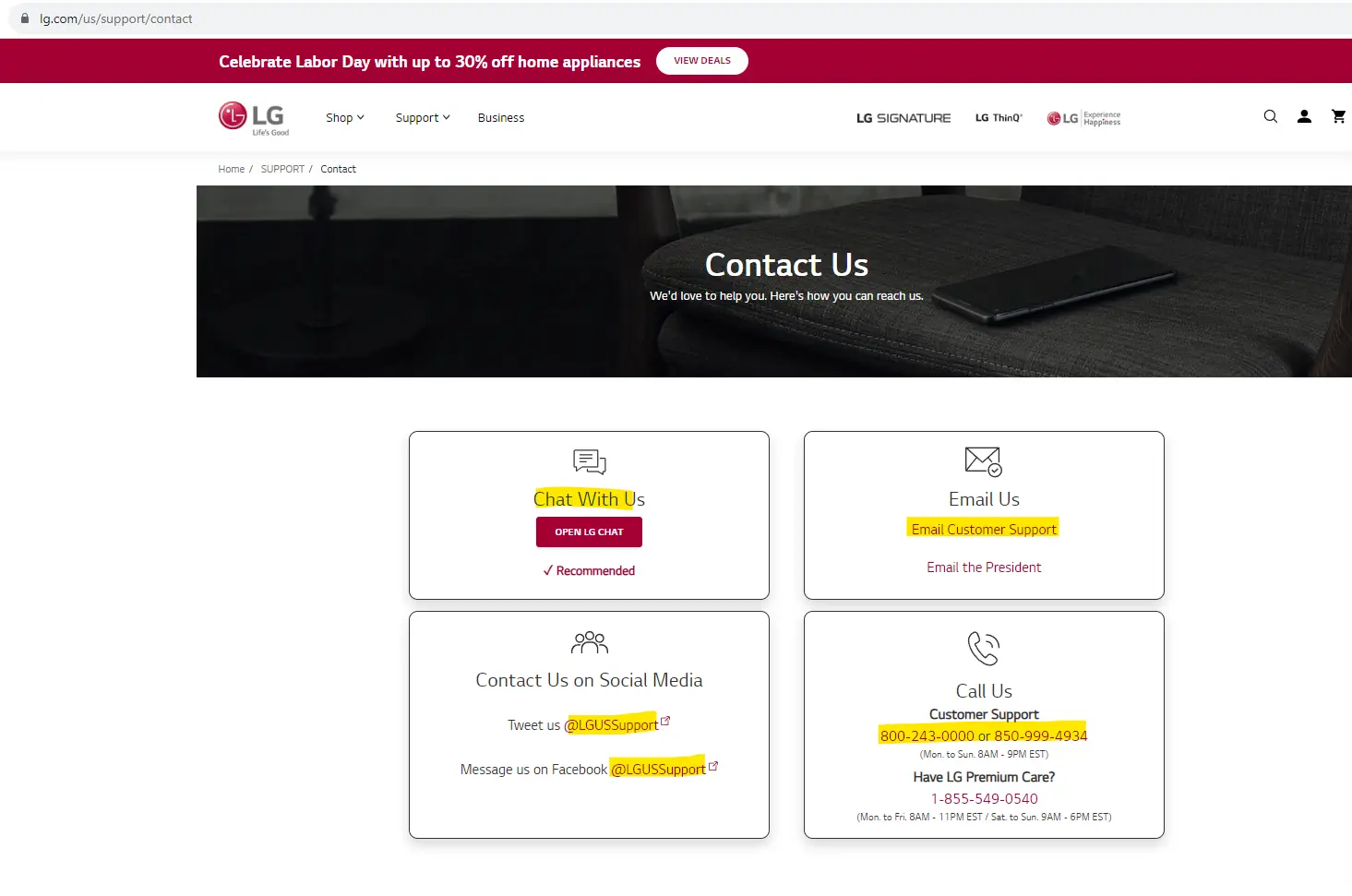
Before contacting LG customer support, make sure you have your LG TV model number and serial number ready. You can find this information on the back of your TV or in the system menu.
Contact Xfinity Customer Support
If you are facing issues with the Xfinity Stream app, then you should contact Xfinity customer support. You can contact Xfinity customer support through the following ways:
- Visit the Xfinity website and go to the support section to find solutions to common problems and contact options.
- Also you can connect with the Xfinity Stream App Support team via their Twitter(Now X) account @XfinitySupport.
Before contacting Xfinity customer support, make sure you have your Xfinity account number and other relevant information ready. You can find your account number on your billing statement or by logging in to your Xfinity account online.
Workaround to Watch Xfinity Stream on LG TV
If you’re having trouble with the Xfinity Stream App not working on your LG Smart TV, there are a few workarounds you can try to get back to streaming your favorite shows and movies.
This would work on Older LG TVs too.
Use a Streaming Stick
One option is to use a streaming stick, such as a Fire TV Stick or Roku Stick, to access the Xfinity Stream App.
These devices plug into your TV’s HDMI port and allow you to stream content from various apps, including Xfinity Stream.
Simply download the Xfinity Stream App onto your streaming stick, log in with your Xfinity account, and start streaming.
Switch to Other Streaming Platform
If you’re not interested in using a streaming stick, you can also consider switching to a different streaming platform altogether.
Some popular options include Netflix, Hulu, and Amazon Prime Video. These platforms offer a wide variety of content and are compatible with most smart TVs, including LG models.
Mirror Your Smartphone or Laptop Screen to Your LG TV
Another workaround is to mirror your smartphone or laptop screen to your LG TV. This method requires a strong Wi-Fi connection and a compatible device, but it allows you to stream Xfinity content directly from your phone or laptop.
To do this, simply connect your device to your Wi-Fi network and select the option to mirror your screen to your LG TV.
It’s important to note that these workarounds may not be ideal for everyone, and they may not provide the same level of convenience as streaming directly through the Xfinity Stream App on your LG TV.
However, they can be useful in a pinch and can help you get back to streaming your favorite content until a permanent solution is found.
Frequently Asked Questions
Why can’t I watch Xfinity Stream App on my LG TV?
How do I fix Xfinity Stream App on my LG TV?
How to troubleshoot Xfinity Stream app on LG TV?
Is Xfinity Stream compatible with LG Smart TV?

Jefferson McCall is the tech-savvy co-founder of TechBullish, brings his passion for electronics to life through hands-on expertise. He has a deep understanding of embedded systems and consumer electronics from his decade of industry experience repairing and troubleshooting them. He spends time learning new and evolving technologies. Check Jefferson’s Crunchbase Profile here.
