Have you ever wanted to play Minecraft with friends but they were on different platforms? What if you were on PC and they were on Xbox?
Find out if Minecraft Java can play with Xbox and how to play cross-platform in this guide.
We will explain whether Minecraft Java Edition can play with Xbox players and the steps required to play together across platforms.
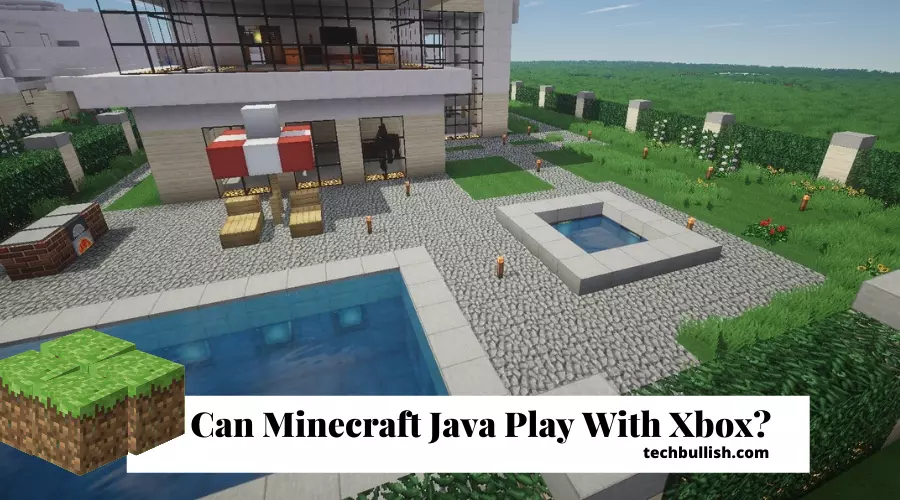
Let’s get started!
Key Takeaways
- Minecraft Java cannot be played with Xbox, but the Windows version allows for cross-platform play.
- To play Minecraft cross-platform between PC and Xbox, you need the Bedrock/Windows 10 edition and link your Microsoft account.
- The steps to play cross-platform include linking accounts, adding friends, making worlds joinable, and troubleshooting connection issues.
- While Minecraft Java can use Realms to connect to Xbox players, the Bedrock/Windows 10 edition provides a smoother cross-platform experience between PC and Xbox.
Can Minecraft Java play with Xbox?
Minecraft Java cannot be played with Xbox. Minecraft in XBox is available in the Bedrock version, written in C++. Minecraft Java can only connect with Minecraft Java which can be on Windows and Mac OS.
To play Cross-Platform with Xbox, you need to install the Minecraft Windows version, which supports cross-platform play with the Xbox console.
How to play Minecraft Cross-platform on PC and Xbox?
The process of playing Minecraft Bedrock cross-platform on PC and Xbox is a little bit different than what you’re used to.
I consider Minecraft to be installed and set up in the Windows platform on PC and Xbox platforms.
Now, I would lay down the steps to play Minecraft Bedrock cross-platform on PC and Xbox.
- Step 1: Linking your Xbox/Microsoft Account
- Step 2: Adding Cross-Platform Friend
- Step 3: Make the Minecraft Worlds joinable
- Step 4: Troubleshooting Minor issues joining
Here are the steps in detail below:
Step 1: Linking your Xbox/Microsoft Account
Minecraft Bedrock Edition will be available in your Xbox One’s Game Library.
It’s an app that lets you play Minecraft on any device that has the Minecraft Bedrock Edition app (which includes Windows 10, Android, iOS, Xbox One, and Nintendo Switch).
If you want to play Minecraft on another device, you can use the Link Account button to log into your Microsoft account. It’ll only take a minute, and you can play Minecraft on any supported device whenever you want.
You also need to connect to the Xbox/Microsoft account from your PC before connecting cross-platform. If you’ve played Minecraft on Xbox One or Windows 10, your Xbox/Microsoft Account is already linked to your Minecraft account.
Step 2: Adding Cross-Platform Friend
Sending invite from Minecraft
Your friend playing Minecraft can play from any of these platforms: Windows 10, iOS, Android, Playstations(PS4, PS5), and Xbox One.
You can click on the Game tab -> Friends -> Add Friend (find your friend by Gamertag).
Enter your friend’s Xbox Live account username to add the account and send the friend request directly to that. You can accept friend requests from the Xbox app on your phone.
Also, there is an option to block/mute your friend if you would like to in the Friends tab in Minecraft Bedrock.
Sending invites from Xbox Live account.
Also, you can send invites directly from the Xbox Live app itself. In Xbox, there is a search option to find your friend’s profile and click Add Friend.
The Xbox app also allows you to send a message to your friends and bring them online or plan a time to get them ready to join the game together.
Step 3: Make the Minecraft Worlds joinable
You need to allow your friends to join you by making the Minecraft world joinable from the invite.
To do that, keep these settings while creating the world:
- Create new World
- Click on the dropdown for “Player Permission when joining from Invite. “
- Select the “Member” option. You can also select Visitor options if you want to let your friends create and break blocks. With visitor permission, they can only roam the world.
- Click to turn on the Play Multiplayer option
- Select Microsoft account settings to restrict players who can join. The options are Invite Only, Friends Only, and Friends of Friends. You can select Friends only to restrict any unknown player who may be a friend of your friend joining the game.
Step 4: Troubleshooting Minor issues joining
You need to keep Minecraft updated to the latest version available. Also, if you play in the Console, all players should be using Minecraft Bedrock, and if players are on Windows, then the Minecraft Windows 10 version would work fine.
You can also check this guide to more about why can’t you join your friend’s Minecraft World.
The Minecraft Java version will not work cross-platform with Minecraft Bedrock.
I hope you are all set to play Minecraft Cross-Platform with your friends.
Can Minecraft Java play with Xbox Realms?
Yes, Minecraft Java can play with Xbox Realms. However, it may not be as smooth an experience as you’d like. It’s important to note that Xbox Realms is a separate game space often used by developers for testing purposes.
So it may not be as smooth of an experience as playing in the same game space with your regular friends.
Can Minecraft Java play with Mac?
Minecraft Java on PC can be played on Mac and has cross-platform support. As it runs on Java, if you have Java compatibility in the system, Minecraft Java can easily work connect, and play with friends together.
Conclusion
Let’s conclude whether Minecraft Java can be played with Xbox.
So, with Minecraft Java, you cannot play together with consoles like Xbox. But it can work if you have another system in Mac OS or Linux. I hope you followed the steps mentioned above.
I hope you enjoyed reading this post.

I’m Anirban Saha, Founder & Editor of TechBullish. With a B.Tech in Electronics and Communication Engineering, and 6+ years of experience as a software developer, I have expertise in electronics, software development, gadgets, and computer peripherals. I love sharing my knowledge through informational articles, how-to guides, and troubleshooting tips for Peripherals, Smart TVs, Streaming Solutions, and more here. Check Anirban’s Crunchbase Profile here.
