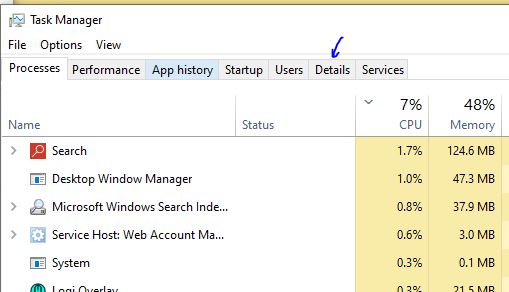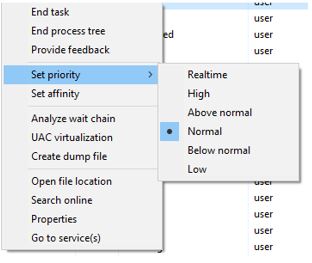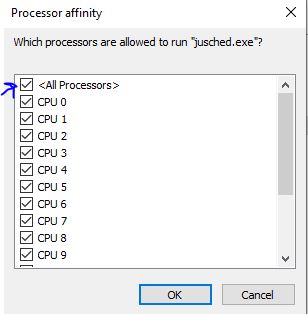Screen tearing is a common problem that plagues gamers and PC users alike.
It can cause choppy gameplay, inconsistent frame rates, and even system crashes. Luckily, there are a few easy ways to fix it.
In this article, we’ll explain what screen tearing is, and show you how to fix it in just a few simple steps.
Have you ever noticed that while playing a game the screen tears a lot? Screen Tearing is an issue that will bother a lot of PC players.
It can be a massive distraction causing frustration and a dip in performance during competitive gaming.
Why Should you Trust Me? Hi, I am Anirban Saha, an Engineer with a Specialization in Electronics and Communication Engineering. I have experience in Smart TVs, Electronics circuits, and Computer peripherals.

Let’s get started!
What Is Screen Tearing?
Screen tearing refers to a phenomenon that can occur when two or more images from multiple frames are displayed on a monitor together in a single screen draw. This can happen when the video card outputs images faster than the monitor can refresh its image. The different images can create an effect that looks like a rip or tears on the screen. Screen tearing is often more noticeable when there is motion on the screen, such as in a video game or movie.
This visual artifact can be very disturbing to a computer user and may lower the gaming experience.
Screen tearing may be noticeable when playing video games or watching movies.
Screen tearing is most noticeable when the game is in motion and it’s difficult to notice when the game is not in motion. When watching movies, in particular, screen tearing can make it seem like there are “layers” of images on the screen at once.
Screen tearing is more familiar with desktop monitors than laptop displays because laptops typically use a form of vertical synchronization (V-Sync) that reduces tearing.
What is Causing Screen Tearing?

Screen tearing is a visual artifact that can occur when a video signal is not synchronized correctly with the display’s refresh rate.
This can be caused by a number of factors, such as low frame rates or overclocking.
When the video signal does not match the display’s refresh rate, parts of the image will be displayed multiple times, resulting in an undesirable effect where the image appears to be ‘torn’.
Screen tearing can usually be solved by ensuring that your video card is running at the same or higher frame rate than your display’s refresh rate.
You might be wondering and thinking why is your screen tearing so much? You might even think if your monitor is having any problems.
If you experience screen tearing, then your monitor does not have any defect that causes it. Your monitor is absolutely fine.
Here are the 3 most common causes that are causing screen tearing while gaming:
- A poorly configured graphics adapter (such as an incorrectly set refresh rate).
- A feature called VSync (vertical synchronization) is enabled and not supported by the graphics adapter.
- Use a Low Refresh Rate screen like a Smart TV with your PC. It is good to have a high-quality monitor so that the frames delivered by your Graphics Adapter can be easily rendered on the display. Otherwise, it will cause screen tearing. This also happens with old monitors and a good quality Graphics card combination.
How to Fix Screen Tearing?

Now, as we looked into the causes of Screen Tearing, let’s figure out how you can fix screen tearing during gaming.
If you’re noticing screen tearing while playing video games or watching movies on your computer, there are a few things you can do to try and fix the issue.
Here are the steps below that would help you fix Screen Tearing during gaming:
1) Troubleshooting Freesync, VSync, and G-Sync
One thing you can try is to enable Vsync/FreeSync/GSync in your graphics card settings.
This will help to keep your graphics card and monitor in sync, which should help to reduce or eliminate screen tearing.
Another thing you can try is to enable vertical sync (Vsync) in your game or movie settings.
This will help to limit the frame rate of your game or movie, which may help to reduce or eliminate screen tearing.
For some, the results of disabling VSync is an undesirable side effects, especially in videos and movies.
Also, the increased frame rate may be incompatible with older games that can’t handle such a high frame rate.
So, you need to try turning VSync and Freesync/Gsync on and Off and test the game.
2) Adjusting Monitor Refresh Rate
This is one of the solutions to fix the screen tearing issue in your computer.
In the monitor’s settings, the combination of the display resolution with the refresh rate of your monitor should be proper.
This is needed so as to sync your monitor with the Graphics card.
To adjust your MRR(Monitor Refresh Rate) and your Display resolution you can follow the steps below:
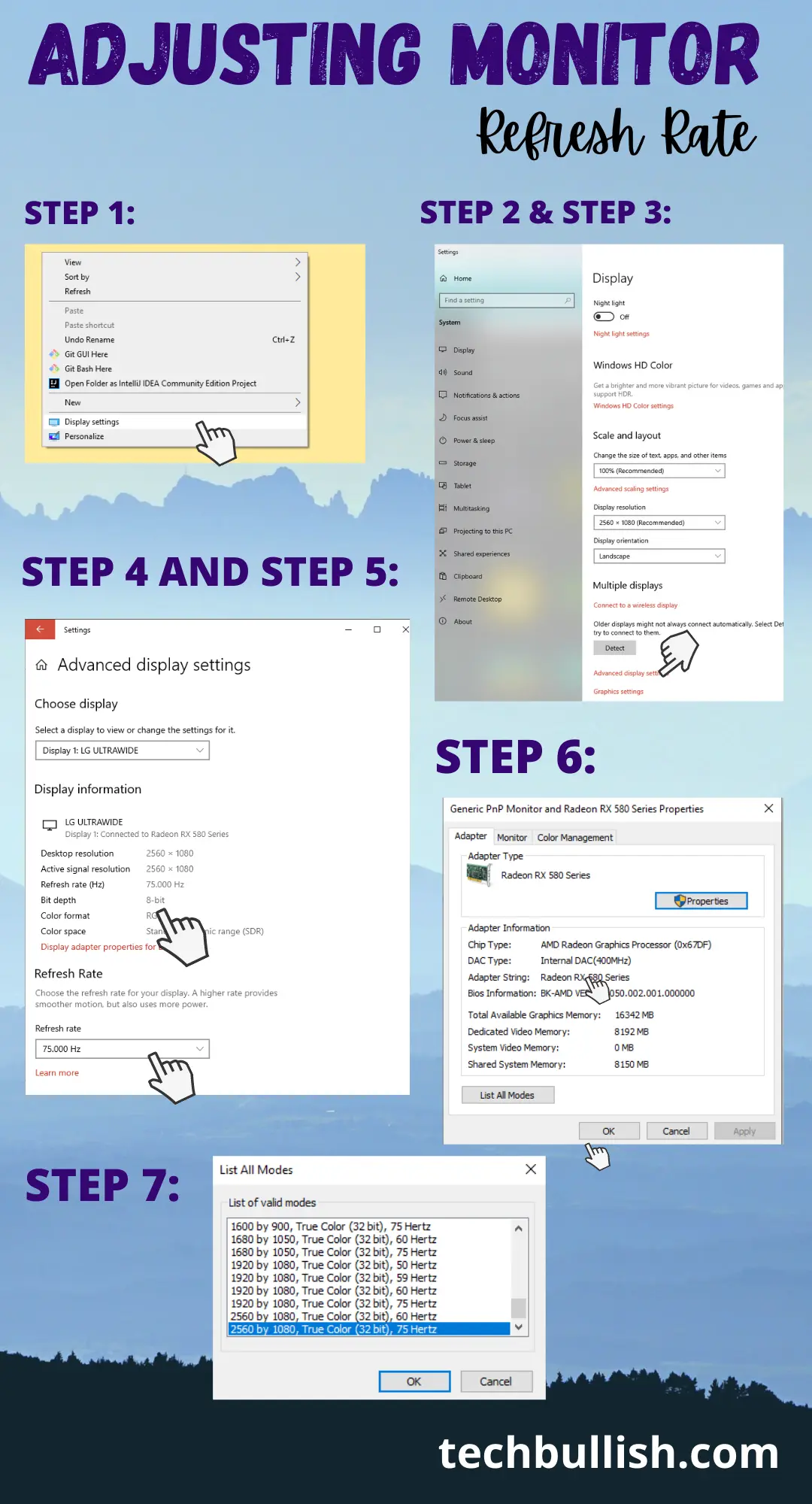
Step 1: Go to Desktop Home Screen and right-click on it.
Step 2: From the menu, click on the Display settings.
Step 3: Now Click on the Advanced display settings within it.
Step 4: Select the display hardware from this menu if you have multiple monitors. Otherwise, the current monitor would already be selected.
Step 5: Click on the Display adapter properties for Display 1. It will open Graphics card properties.
Step 6: Click on List All Modes. You will get the list of Valid Modes which you can choose from.
It will consist of the combination of the Monitor’s Resolution, Color(in bits), and Refresh Rate of your monitor.
Step 7: Choose the desired one that matches your monitor’s max resolution and refresh rate. Also, check whether your graphics card supports that or not.
Now Click Ok.
3) Turning Off Frame Limit in Game
You need to force your graphics card to run at a fixed frame rate to fix screen tearing. You can do this by turning off the frame limit feature in the game.
Now you need to match your GPU’s FPS capability and your monitor’s max Frame Rate. In the Game settings, check the FPS settings you have set. If you have a 60Hz monitor, you can select 60 FPS in-game settings.
Many times you will notice your Game settings restrict FPS. If it is, you need to increase the FPS settings there. Otherwise, it will throttle the Graphics card rendering.
4) Restarting your PC
Screen tearing is an issue that is caused by the graphics card, which is why restarting your computer often fixes it.
So, before moving to any other steps it is recommended to restart your PC.
If restarting your PC does not fix the screen tearing issue, then it is likely due to an issue with your graphics card drivers.
5) Update / Reinstall Graphics Drivers
We often forget to update the graphics driver, and we don’t care to update that. To fix screen tearing, you need to update your graphics driver.
Suppose you are using Windows 10, 8, 7, Vista, or XP. In that case, you should check to see if the latest graphics driver is installed by going to Control Panel > Device Manager > Display Adapters.
If an update is available, update the driver. If the latest driver is already installed, you might have to uninstall the old driver first before installing the new one.
You might need to reboot your laptop after installing the new driver if you are using a laptop. If the problem still exists, you should try updating the graphics driver again.
6) Disable Adaptive VSync in Game Settings
Many people still get Screen Tearing issues even when they have VSync enabled.
This happens when your game has a setting that turns on Adaptive VSync technology, which turns on and Off the VSync at a particular threshold level.
So, when the threshold does not reach, you will see screen tearing. You need to disable the VSync setting inside the game and turn it on in the Graphics card control Panel like the NVidia Control Panel.
7) Improve Gaming Hardware Performance to Reduce Screen Tearing
Here are the steps that will eliminate any rendering lag caused by the CPU or your RAM. After doing these settings, the CPU would prioritize your game performance more, and also the GPU will.
Step 1: Open Task Manager by pressing the Ctrl, Alt, and Delete keys and clicking on Task Manager. Or you can also Right Click on the bottom nav of Windows 10 and click Task Manager.
Step 2: Click the Details tab.
Step 3: Right-click the game’s executable file and select Set Priority.
Step 4: Set Priority to High. In Default, it stays at Normal Priority.
Step 5: Click on Set Affinity and check if all the CPU cores are selected there properly. It would help to ensure all the cores work properly.
Step 6: Click OK and exit Task Manager.
Is Screen Tearing bad?
Screen tearing would not affect your monitor, CPU, or your GPU lifetime or performance. However, screen tearing is annoying to most people.
With some games, screen tearing can be especially frustrating, as it will cause your crosshairs to move erratically or just disappear completely, making it hard to hit your targets. You will play a game and notice that the images would be torn horizontally and look distorted.
It hampers a good gaming experience, though the graphics quality is high. The images appear torn, and the edges are not correctly reflected on the different objects and characters in games.
How do I Get Rid of Screen Tearing without Vsync?
Alternative technologies like G-Sync from Nvidia and FreeSync from AMD are very effective in reducing screen tearing as Vsync is.
You can choose a G-Sync or FreeSync monitor, or you can check if your monitor already has any one of them.
Also, you can adjust the FPS of your graphics card as per the refresh rate supported by your monitor.
For example, if you are playing on a 1080p monitor with a 60Hz refresh rate, then set your graphics card to output 1080p with a 60Hz refresh rate.
This will reduce the number of frames the graphics card outputs, which will in turn help with screen tearing.
Does FreeSync Eliminate Screen Tearing?
FreeSync technology from AMD is a great way to sync your monitor Refresh Rate with your GPU. So, using FreeSync is an excellent way to eliminate Screen Tearing.
You need to check if your monitor supports FreeSync, then you can customize your FPS rendering to prevent tearing during your gameplay.
Does High FPS cause Screen Tearing?
High FPS games usually mean better graphics, but they can come at the cost of Screen tearing. Unless your monitor supports that high FPS delivered by your Graphics card, it will cause screen tearing issues.
You need to adjust the FPS according to what your monitor supports. Increasing to high FPS is good only when your monitor supports those same High frames to give you the proper output.
Can a CPU cause Screen Tearing?
CPU does not have any role in screen tearing during gaming.
The torn graphics rendered in your game are caused not because of your CPU’s processing power.
Because of the sync issue of your monitor’s refresh rate and GPU’s Frames per second delivered.
Can RAM cause Screen Tearing?
RAM, on the other hand, does not affect graphics performance at all. So, it does not cause Screen tearing.
It is used to store data and program instructions and does not interact with the video card in any way.
Therefore, any screen tearing you may be experiencing is not caused by your RAM.
For example, if you are playing on a 1080p monitor with a 60Hz refresh rate, then set your graphics card to output 1080p with a 60Hz refresh rate.
This will reduce the number of frames the graphics card outputs, which will in turn help with screen tearing.
FAQs on Screen Tearing
Q. Does 60Hz cause screen tearing?
Q. Why am I getting screen tearing with Vsync on and capped FPS?
Q. Can a bad HDMI cable cause screen tear?
Q. Does Displayport reduce screen tearing?
Conclusion
Let’s conclude the post on Screen Tearing and how you can fix it easily.
Screen tearing is a graphical issue that can be caused by a variety of factors.
It is often an annoyance to gamers and can cause distraction from the gameplay.
There are ways to prevent or fix screen tearing, but it is not always possible to do so.
Screen tearing is not a major issue, but it can be frustrating for those who experience it.
I hope you enjoyed reading this post. Read more posts like this at techbullish.

I’m Anirban Saha, Founder & Editor of TechBullish. With a B.Tech in Electronics and Communication Engineering, and 6+ years of experience as a software developer, I have expertise in electronics, software development, gadgets, and computer peripherals. I love sharing my knowledge through informational articles, how-to guides, and troubleshooting tips for Peripherals, Smart TVs, Streaming Solutions, and more here. Check Anirban’s Crunchbase Profile here.