Is your Wi-Fi not working on Tv but working on other devices? It can be due to several reasons including the Weak Wi-Fi signal, Wi-Fi Channel being overcrowded, Incompatibility, etc.
In this post, I will deep dive into this issue, and help you to troubleshoot and fix the Wi-Fi connectivity issue you are facing with your Smart TV.
By the end of the post, you will be able to connect Wi-Fi to your Smart Tv again.
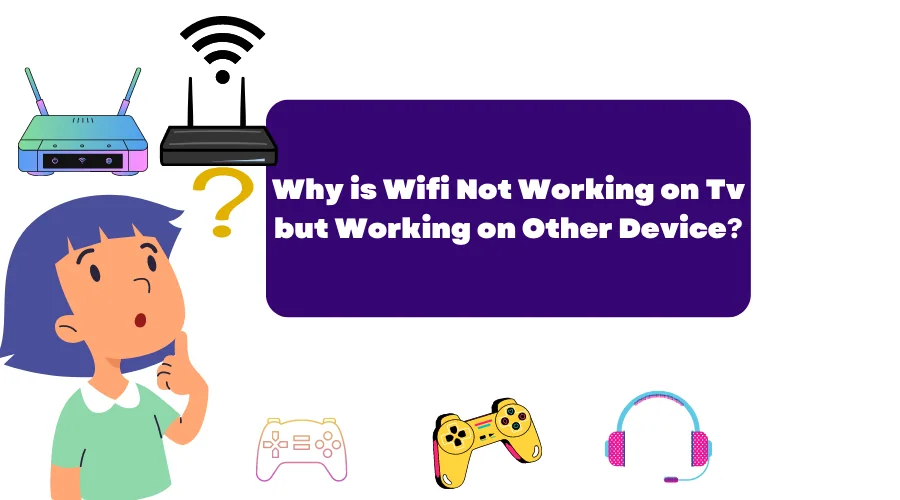
Why Should you Trust Me? Hi, I am Anirban Saha, an Engineer with a Specialization in Electronics and Communication Engineering. I have experience in Smart TVs, Electronics circuits, and Computer peripherals.
Let’s get started!
Why Is My WiFi Not Working on Tv but Working on Other Devices?
There are a few reasons why your Wi-Fi connection might not work on your TV, even though it’s working on other devices in your home. Here are a few possible reasons:
#1. The Wi-Fi signal is too weak
If the Wi-Fi signal is weak, it might not be strong enough to reach your TV. Try moving your router closer to your TV.
If your TV is connected to the internet but you’re not able to access any online content, the problem might be with your Wi-Fi signal. If your Wi-Fi signal is too weak, it can cause problems with your TV’s internet connection.
“How to Fix The Wi-Fi Signal is Too Weak Issue?”
There are a few things you can do to try and fix this problem:
1. Move your TV closer to your Wi-Fi router.
2. If you have a Wi-Fi extender, try moving it closer to your TV.
3. Make sure there are no obstacles between your TV and your Wi-Fi router.
4. Try restarting your Wi-Fi router.
5. If you’re still having problems, you might need to get a stronger Wi-Fi signal. You can do this by buying a Wi-Fi booster or moving your Wi-Fi router to a different location.
#2. The Wi-Fi channel is crowded
If many devices use the same Wi-Fi channel, it can cause interference and make the connection slower. Try changing the channel on your router to see if that helps.
“How to Solve Wi-Fi channel Crowding issue?”
1. Restart the Router
If that doesn’t work, you can try restarting your router. This will clear any temporary connection issues and hopefully fix the problem.
2. Connecting Ethernet Cable to TV
If you’re still having trouble, you can try connecting your TV to the router with an Ethernet cable. This will bypass any Wi-Fi issues and hopefully allow you to connect to the internet.
3. Contact your ISP
Hopefully one of these solutions will fix your problem. If not, you may need to contact your ISP or the manufacturer of your TV for further assistance.
#3. Your TV is too far from the router
The further your TV is from the router, the weaker the signal will be. This is one of the major causes of your TV not connecting to the router.
“How to Fix the Issue of TV too Far from Router?”
If your TV is too far from the router, it can cause the Wi-Fi signal to be weak and unreliable. This can lead to Wi-Fi not working on your TV, but working on other devices. There are a few things you can do to fix this:
1. Move the router closer to your TV. This will help to increase the strength of the Wi-Fi signal.
2. If possible, connect your TV to the router using an Ethernet cable. This will provide a more stable and reliable connection.
3. Upgrade the Router to a better configuration to have more excellent coverage. This can often help to improve Wi-Fi performance.
4. If you have other devices connected to your Wi-Fi network, try disconnecting them. This will help to reduce the amount of traffic on the network and improve the connection for your TV.
5. Try restarting your router. This can often help to improve the Wi-Fi signal.
6. Contact your ISP and ask them for help. They may be able to provide you with a better Wi-Fi signal or offer other solutions.
#4. There are walls or other obstacles between the router and the TV
Walls and other obstacles can weaken the Wi-Fi signal. Try moving the router to a different location.
“How to Fix this?”
To fix this, try moving the router closer to the TV or moving the TV closer to the router. If possible, remove any obstacles between the two devices. If you have a wireless repeater or extender, you can also try using that to extend the Wi-Fi signal.
If you’re still having Wi-Fi issues after trying these steps, contact your ISP or the manufacturer of your TV for further assistance.
#5. The router is not compatible with your TV
Some routers are not compatible with certain types of TVs. If you’re using an older router, it might not be compatible with your newer TV. Try using a different router.
“How to solve the Router Compatibility issue with your TV?”
The reverse may happen like my TV which supports 2.4Ghz but my router is of 5ghz which my TV does not detect. In this case, I turn on the dual-band of it, i.e 2.4 GHz which helps to connect it to my TV.
So, have a Dual-band router to have multiple frequencies available for greater compatibility.
#6. Tv Wi-Fi Receiver Module Issue
Once you troubleshoot with the above steps, if it is not fixed yet, call your ISP to diagnose the issue.
This issue may be due to your TV’s Wi-Fi receiver module not working properly.
“How to Diagnose this?”
Turn on Hotspot from your Mobile device and try connecting your Smart Tv to that. If it does not connect in one go, try switching the Wi-Fi band to 2.4Ghz for better compatibility and try again.
Your Tv should connect properly with your Mobile Hotspot.
If it is not so, then there is a problem with your TV’s internal Wi-Fi module.
“How to Fix Tv Wi-Fi Receiver Module Issue?”
Contact Your TV’s Customer Support for fixing it. If your Tv is under warranty, then it is well and good.
Otherwise, you can also reach out to the Tv Repair shop nearby your location and get a repair estimate from them.
How To Fix Wifi Not Working on Tv but Working on Other Devices Issue?
If your TV is having trouble connecting to your Wi-Fi network, there are a few things you can do to fix the issue.
1. Check If the Wi-Fi Network Is Working
The first thing you should do is to check if the Wi-Fi network is working. To do this, you can try to connect to the network using another device such as your smartphone or laptop.
If you can’t connect to the network with another device, then the problem is most likely with the network and not your TV.
2. Restart Your TV and Router
If the Wi-Fi network is working but you still can’t connect to it with your TV, then the next thing you should try is to restart your TV and router.
To restart your TV, simply unplug it from the power outlet and then plug it back in. For your router, you can either unplug it from the power outlet or reset it.
3. Update the Firmware of Your TV and Router
If restarting your TV and router doesn’t work, then the next thing you should try is to update the firmware of both devices. Firmware updates can fix many bugs and issues, so it’s always a good idea to keep your devices up to date.
4. Check your router’s settings
If you’re still having trouble connecting your TV to the internet, it could be due to your router’s settings.
Check to see if your router is set to the correct frequency (2.4 GHz or 5 GHz) and try changing the channel. You can also try restarting your router.
5. Change the Wireless Channel
If you’re still having trouble connecting to the Wi-Fi network, then you can try to change the wireless channel.
To do this, you’ll need to access your router’s settings and then look for the wireless channel option. Once you’ve found it, simply change the channel and save the changes.
6. Contact your ISP
If you’ve tried all of the above and still have trouble connecting your TV to the internet, contact your ISP.
They may be able to help you troubleshoot the problem or give you a new router that works better with your TV.
7. Factory Reset Your TV
If none of the above methods work, then the last thing you can try is to factory reset your TV.
This will reset all the settings on your TV back to the default, so make sure you know your TV’s password before you do this.
Conclusion
Let’s conclude the post!
Summing up here are ways to fix Wi-Fi not working on Tv but working on other devices:
1. Check If the Wi-Fi Network Is Working
2. Restart Your TV and Router
3. Update the Firmware of Your TV and Router
4. Check your router’s settings
5. Change the Wireless Channel
6. Factory Reset Your TV
7. Contact your ISP
I hope you found the solution over here.

I’m Anirban Saha, Founder & Editor of TechBullish. With a B.Tech in Electronics and Communication Engineering, and 5+ years of experience as a software developer, I have expertise in electronics, software development, gadgets, and computer peripherals. I love sharing my knowledge through informational articles, how-to guides, and troubleshooting tips for Peripherals, Smart TVs, Streaming Solutions, and more here. Check Anirban’s Crunchbase Profile here.
