Are you experiencing freezing or buffering issues while watching YouTube TV? You’re not alone. Many users have reported similar streaming issues, and it can be frustrating to deal with. The good news is that there are several reasons why YouTube TV is freezing, and there are also some simple fixes you can try to get it back up and running smoothly.
One reason why YouTube TV may be freezing is due to poor internet connectivity. If your internet connection is slow or unstable, it can cause buffering and freezing issues. Another reason could be outdated or corrupt software, which can also cause freezing issues.
In this article, we’ll explore some of the most common reasons why YouTube TV freezes and provide some simple fixes to help you get back to streaming your favorite shows and movies.
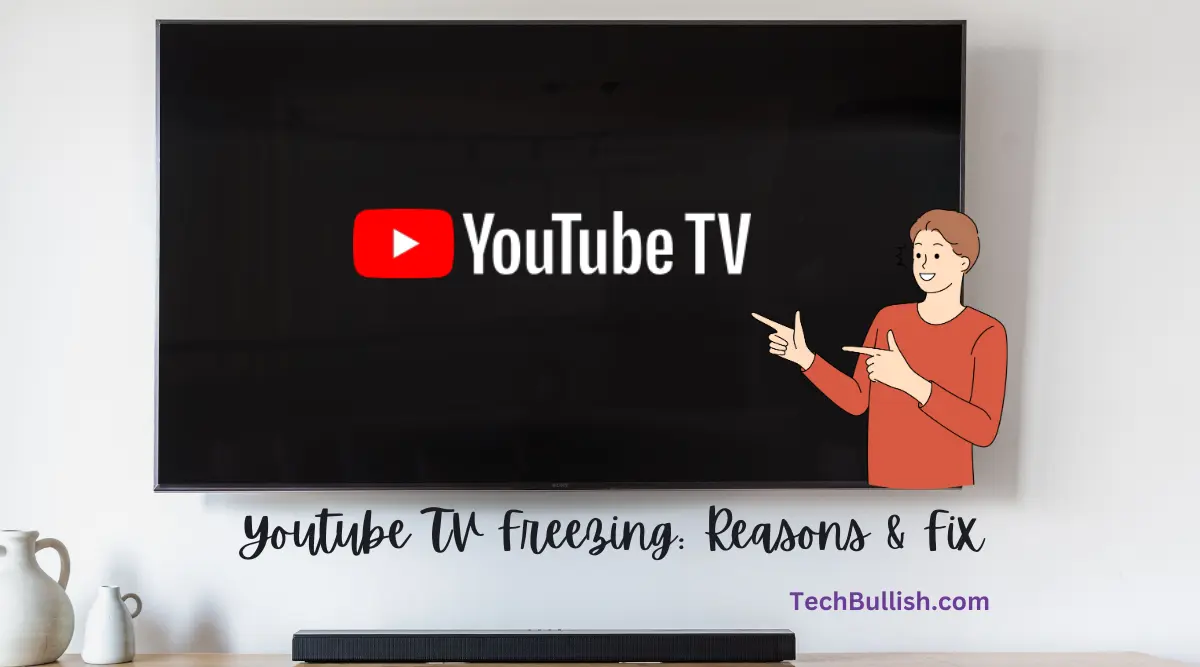
Key Takeaways
- Poor internet connectivity and outdated/corrupt software are common reasons why YouTube TV may freeze.
- Restarting your device, checking for updates, and resetting your router can help fix freezing issues.
- If you’re still experiencing issues, contact YouTube TV support for further assistance.
Reasons for Youtube TV Freezing
If you’re experiencing freezing and buffering issues while streaming your favorite shows on Youtube TV, there could be several reasons behind it.
Here are the most possible issues that can cause your Youtube TV App to Freeze:
Poor Internet Connection
One of the most common reasons for Youtube TV keeps buffering or freezing is a poor internet connection. If your internet speed is slow or unstable, it can cause video playback issues.
To fix this, try restarting your router or modem, or contact your internet service provider to troubleshoot the issue. You can also watch the video by lowering the streaming quality, but that would stream smoothly at the expense of the video quality.
Outdated App or Software
Using an outdated version of the Youtube TV app or software can also cause freezing issues. Make sure to keep your Youtube app(i.e. the latest Youtube TV from the app store) and device software updated to the latest version to avoid any bugs or glitches.
Device Issues
If your device is not functioning properly, it can cause Youtube TV to freeze or crash. Try pressing the power button to restart your device or check for any updates.
If the issue persists, try factory resetting your device or contacting the manufacturer for further assistance.
Server Outages
Youtube TV servers can sometimes experience outages or technical difficulties, causing freezing or buffering issues. Check social media or the Youtube TV website for any updates on server issues in your area.
Remember, these are just some of the common reasons why Youtube TV might freeze. If none of these fixes work, try troubleshooting your device or contacting Youtube TV support for further assistance.
Fixes for Youtube TV Freezing
If you are experiencing freezing issues with your Youtube TV, there are several fixes you can try:
Restarting the Device
One of the most straightforward fixes is to restart the device you are using to stream Youtube TV.
Power cycling your device can clear out any temporary bugs or glitches that may be causing the freezing issues.
Reinstalling the Youtube TV App
If restarting the device doesn’t work, try reinstalling the Youtube TV app. This will clear out any corrupted files that may be causing the freezing issues.
Sure, here are the steps to reinstall the YouTube TV app:
1. Turn on your smart TV and navigate to the settings panel.
2. Scroll down and select “Apps.”
3. Select “See all apps.”
4. Select “YouTube TV.”
5. Select “Uninstall.”
6. Once the app is uninstalled, navigate to the app store on your smart TV.
7. Search for “YouTube TV.”
8. Select “Install” or “Download.”
9. Once the app is installed, select “Open” to launch the app.
After following these steps, the YouTube TV app should be reinstalled on your smart TV.
Clearing Cache Data
Clearing the cache data for the Youtube TV app can also help. This will remove any temporary files that may be causing the app to freeze.
Sure, here are the steps to clear the cache data of the YouTube TV app:
1. Turn on your smart TV and navigate to the settings panel.
2. Scroll down and select “Apps.”
3. Select “See all apps.”
4. Select “YouTube TV.”
5. Scroll down and select “Clear cache.”
6. Select “OK” to confirm.
After following these steps, the cache data of your YouTube TV app should be cleared.
Factory Resetting the Device
If none of the above fixes work, you can try factory resetting the device you are using to stream Youtube TV. Keep in mind that this will erase all data on the device, so be sure to back up any important files beforehand.
Updating Software or Firmware
Outdated software or firmware can also cause Youtube TV to freeze. Make sure your device is running the latest software or firmware updates.
Remember to check if the issue is with your internet connection. Check if your Wi-Fi router is working correctly and if your internet speed is sufficient. You can also try limiting the number of users on your Wi-Fi network or using a Wi-Fi extender to improve your signal.
If the freezing issue persists, contact Youtube TV support for further assistance.
These fixes will help to stop youtube tv from buffering and freezing.
Frequently Asked Questions
What is the reason behind YouTube TV keeps freezing?
How to fix the YouTube TV freezing issue?
Why does YouTube TV buffer so much?
How can I fix YouTube TV buffering issues?
Does smart TV cause YouTube TV to keep freezing?
How to fix YouTube TV if the picture freezes but audio continues?
Why does the YouTube TV app keep freezing on Roku?
Is YouTube TV prone to freezing on smart TVs?
How to fix YouTube TV if it will not work correctly?
What are the common causes of YouTube TV freezing or buffering?

I’m Anirban Saha, Founder & Editor of TechBullish. With a B.Tech in Electronics and Communication Engineering, and 5+ years of experience as a software developer, I have expertise in electronics, software development, gadgets, and computer peripherals. I love sharing my knowledge through informational articles, how-to guides, and troubleshooting tips for Peripherals, Smart TVs, Streaming Solutions, and more here. Check Anirban’s Crunchbase Profile here.
