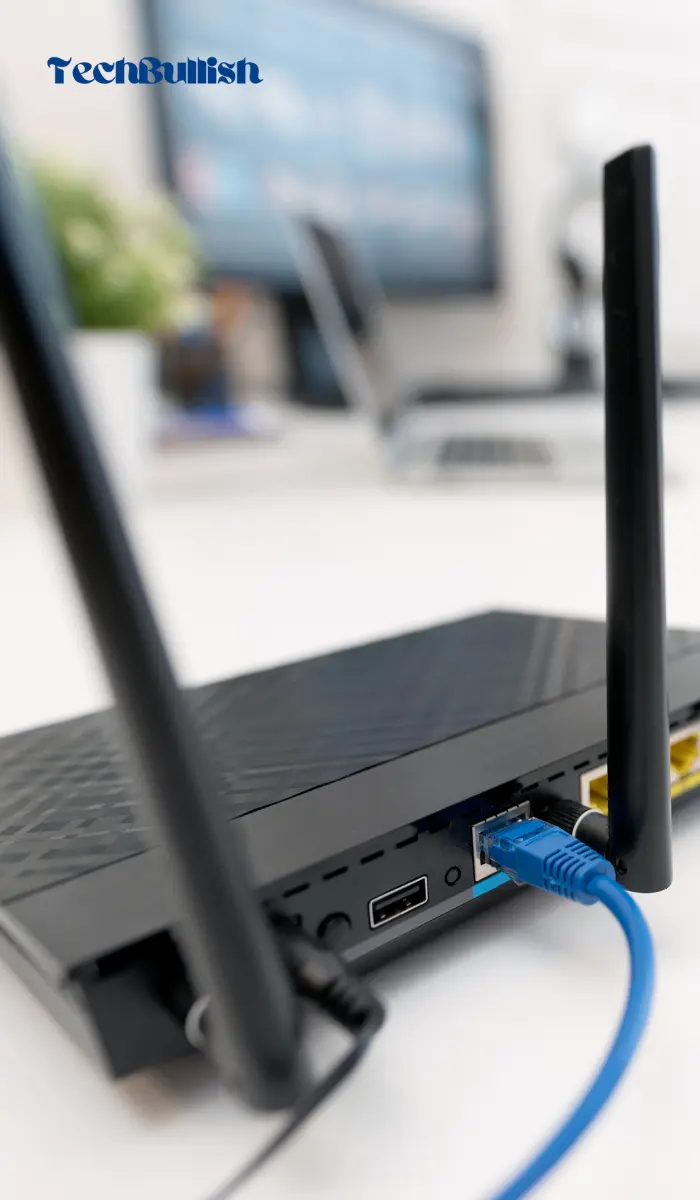Connecting your LG TV to the internet is essential for accessing various apps and streaming services. While a wireless connection is the most convenient option, a wired connection using an Ethernet cable is often more stable and reliable.
In this article, we will guide you through the steps to connect your LG TV to the internet with an Ethernet cable.
Before we dive into the steps, there are a few preliminary things you need to check. Firstly, make sure that your LG TV has an Ethernet port. Secondly, ensure that you have an Ethernet cable long enough to connect your TV to your router or modem.
Lastly, ensure that your router or modem is turned on and connected to the internet.
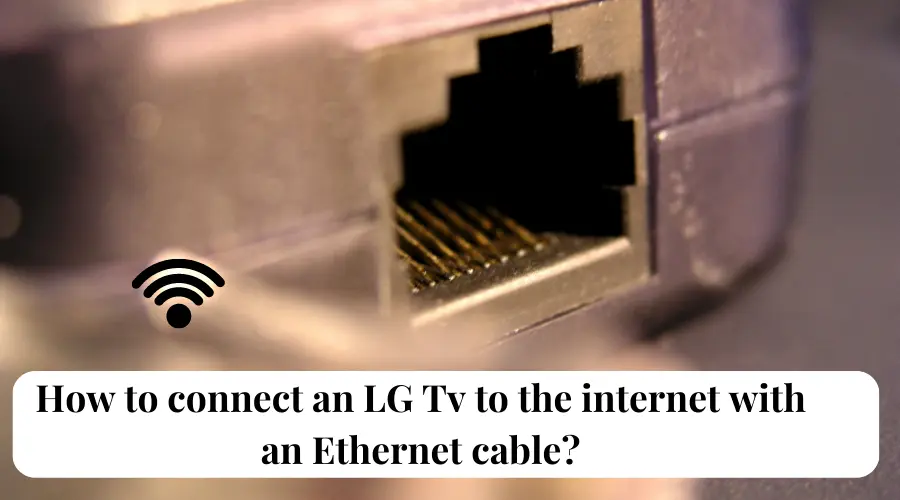
Once you have checked these things, you are ready to proceed with the steps to connect your LG TV to the internet with an Ethernet cable.
Key Takeaways
- Connecting your LG TV to the internet with an Ethernet cable is a stable and reliable option.
- Ensure that your LG TV has an Ethernet port, you have a long enough Ethernet cable, and your router or modem is turned on and connected to the internet before proceeding.
- Follow the steps outlined in this article to connect your LG TV to the internet with an Ethernet cable.
Prerequisites
To connect your LG TV to the internet using an Ethernet cable, there are some preliminary steps you need to take. These steps include:
1.Before you start, ensure that you have an active internet connection in your home. You can connect your phone or laptop to the same network to test the connection.
2. Have a good quality Ethernet Cable.
3. If you are using a new Router, do the configuration steps with the help of the ISP so that it has an active internet connection.
How to Connect LG TV to Internet with Ethernet Cable?
If you want a stable internet connection for your LG Smart TV, connecting it to the internet using an ethernet cable is a great option. Here’s how you can connect your LG TV to the internet with an ethernet cable:
1.First, locate the LAN port on the back of your LG TV. It should be labeled as “LAN” or “Ethernet.”
2. Connect one end of the ethernet cable to the LAN port on your LG TV and the other end to your router or modem.
3. Turn on your LG TV and navigate to the settings menu. You can usually find it by pressing the “Settings” button on your remote.
4. In the settings menu, select “Network Connection” and then choose “Wired Connection” or “Ethernet Connection.”. Otherwise, it may remain connected to a Wifi network.
5. It would automatically connect. In Settings -> Network -> Wired Connection it will show status as Connected.
6. If your LG TV fails to connect, make sure that your router or modem is turned on and that the ethernet cable is securely connected to both your LG TV and the router or modem.
You can now enjoy all the benefits of a stable internet connection on your LG Smart TV, including streaming your favorite shows and movies without any buffering.
Also, Read LG TV Ethernet Port Speed.
Troubleshooting Ethernet Connection Issues on LG TV
If you’re having trouble connecting your LG TV to the internet using an Ethernet cable, there are a few things you can do to troubleshoot the issue. Here are some steps you can take to diagnose and fix the problem:
Check the Ethernet cable: Make sure the Ethernet cable is properly connected to both the TV and the router. If the cable is loose or damaged, it can cause connection issues. Try unplugging the cable and then plugging it back in to ensure a secure connection. For damaged cables, replace the cable.
Power cycle the TV and router: Sometimes, power cycle your TV and router can help resolve connection issues. This involves turning off both devices, unplugging them from the power source, waiting a few minutes, and then plugging them back in and turning them on again.
Check for firmware updates: LG releases firmware updates for their TVs periodically, which can fix bugs and improve performance. Check if there are any available updates for your TV and install them if necessary.
Contact LG customer support: If you’ve tried all the above steps and are still having connection issues, contact LG customer support for assistance. They may be able to help you diagnose the problem and provide a solution.
By following these steps, you should be able to troubleshoot and resolve any connection issues you’re experiencing with your LG TV.
Frequently Asked Questions
How do I connect my LG Smart TV to the internet using an Ethernet cable?
Can I use an Ethernet cable to connect my LG C2 OLED TV to the internet?
What is the difference between connecting my LG C2 to the internet via Ethernet versus WiFi?
Where is the Ethernet port on my LG OLED TV located?
What type of Ethernet cable should I use to connect my LG TV to my router?
Why won’t my LG TV connect to the internet through Ethernet?

I’m Anirban Saha, Founder & Editor of TechBullish. With a B.Tech in Electronics and Communication Engineering, and 5+ years of experience as a software developer, I have expertise in electronics, software development, gadgets, and computer peripherals. I love sharing my knowledge through informational articles, how-to guides, and troubleshooting tips for Peripherals, Smart TVs, Streaming Solutions, and more here. Check Anirban’s Crunchbase Profile here.