DPI Definition:
DPI stands for Dots Per Inch, and it represents the measurement of a mouse’s sensitivity.
It indicates how many pixels your mouse cursor moves on the screen per inch of physical movement.
A higher DPI means the cursor moves more quickly across the screen, while a lower DPI results in slower cursor movement.

Now, you have learnt the basic definition of DPI, there are more to it that you need to know before you jump into its intricate settings while you play your game.
Also, you will get to see industry research here before you tweak these settings on your gaming mouse. 🙂
So, let’s get started!
Key Takeaways
- DPI (Dots Per Inch) measures mouse sensitivity.
- Higher DPI = faster cursor, lower DPI = slower cursor movements.
- DPI is Important for precision, speed, and comfort.
- Adjust DPI through mouse specs, software, or OS settings.
- Balance DPI and in-game sensitivity for gaming to have better control.
- Best DPI varies by game and preference.
- Higher DPI doesn’t always mean better performance.
- Experiment to find the right DPI for your gaming style.
The Significance of DPI
DPI is crucial for various reasons:
- Precision: A higher DPI allows for more precise movements, which can be advantageous for graphic designers, video editors, and other creative professionals who require pixel-perfect control.
- Speed: Gamers often need fast cursor movement to keep up with the action in their games. Higher DPI settings enable them to react quickly and efficiently.
- Comfort: Different users have unique preferences and need when it comes to mouse sensitivity. Adjusting DPI can help users find the right balance between speed and precision, ensuring a comfortable and efficient experience.
To adjust your mouse’s DPI settings, follow these steps:
- Check your mouse specifications: Look for information about DPI settings in the user manual or on the manufacturer’s website. Many gaming mice have dedicated DPI buttons that allow you to cycle through preset DPI levels.
- Install the mouse software: Some mice come with proprietary software that enables you to customize DPI settings and other features. Download and install the software to access these options.
- Use your operating system settings: Windows and macOS offer sensitivity settings that can indirectly affect DPI. While not a direct adjustment, changing these settings can still impact cursor movement speed.
DPI vs In-Game Sensitivity: Unveiling the Differences
In video games, in-game sensitivity is another factor affecting cursor or camera movement speed. DPI and in-game sensitivity work together to determine overall responsiveness. Balancing these settings ensures optimal gaming performance.
For example, if you have a high DPI but set your in-game sensitivity low, you may still experience slow cursor or camera movements. Conversely, a low DPI with high in-game sensitivity could result in erratic movements.
Also Learn About: What is Mouse Acceleration?
Discovering Your Ideal DPI Setting
There is a debate among gamers about whether low or high DPI settings are more beneficial for forum discussions and gaming. DPI (dots per inch) is a measure of mouse sensitivity, and different DPI settings can affect the speed and accuracy of cursor movement.
As DPI is such a topic which varies from person to person, I wanted to dig further to do a research to understand what the general consensus is .
To understand the impact of DPI on forum discussions and gaming, we will analyze the research and opinions on low vs high DPI and the preferred DPI values for different types of games, focusing on real experiences shared by users.
Here is what I found:
Analyzing Low vs. High DPI: Research Insights
- Some players prefer low DPI settings for more precise aiming, while others prefer high DPI settings for faster cursor movement[1].
- Several gamers found that players with higher DPI settings had faster reaction times but lower accuracy, while players with lower DPI settings had slower reaction times but higher accuracy[2].
Optimal DPI Settings for Various Games
- For first-person shooter (FPS) games, some players prefer low DPI settings (e.g., 400-800 DPI) for more precise aiming, while others prefer high DPI settings (e.g., 1600-3200 DPI) for faster cursor movement[3].
- For real-time strategy (RTS) games, some players prefer high DPI settings for faster cursor movement, while others prefer low DPI settings for more precise unit control[4].
- For massively multiplayer online role-playing games (MMORPGs), the preferred DPI settings may vary depending around 400 to 800.
Investigating DPI’s Impact on Latency
The DPI (dots per inch) settings were tested with a Razer Deathadder V2 Pro mouse.
Here are the DPI settings and their corresponding system latency measurements:
- 100 DPI: Average system latency of 42.72ms.
- 200 DPI: Average system latency 10ms lower than 100 DPI.
- 400 DPI: System latency reduced by another 6ms compared to 200 DPI.
- 800 DPI: 3ms less lag than 400 DPI.
- Increasing DPI further showed diminishing returns.
- 1600 DPI: Cutting the system latency in half compared to 100 DPI.
Observations Looking into Public Opinions on DPI
- Some players prefer low DPI settings with high sensitivity, while others prefer high DPI settings with low sensitivity.
- The best DPI value for gaming depends on the game and personal preference.
- Experimenting with different DPI settings is crucial to finding the one that works best for each individual player.
Anirban’s Perspective on DPI
From my experience, I have found that lower or higher DPI specially depends on the type of game you play and also on the mouse weight you are using. You need to combine these two parameter to find the sweet spot for the DPI.
Expanding on this:
- The heavier mouse you have, stability will be more, but it will have slower cursor movements. So, a higher DPI would be essential in gaming. Now, depending on the type of game, you can increase DPI even further (1600-3200 for FPS games).
- For the lighter mouse users, its comfortable to move it quickly accross the screen. So, definitely, you are getting faster mouse movements with this. You need to set a lower DPI if you have a lightweight mouse, preferably around 400-800.
So, The best DPI value for gaming depends on the game and personal preference. Players should experiment with different DPI settings to find the one that works best for them.
Does Increased DPI Always Equate to Enhanced Performance?
Not necessarily. A higher DPI allows for faster cursor movement and greater precision, which can be advantageous in certain scenarios.
However, having a DPI that’s too high might make the cursor too sensitive, making it difficult to control. It’s essential to find a balance between speed and precision that works best for your specific needs.
How to Determine Your Current Mouse DPI?
If your mouse has a dedicated DPI button or indicator, you can usually tell by pressing the button or checking the indicator.
Alternatively, you can consult the user manual or visit the manufacturer’s website for information about your mouse’s DPI settings. For mice with proprietary software, the DPI settings should be displayed within the software interface.
Modifying DPI on a Standard Mouse (Non-Gaming)
You can indeed adjust the DPI (dots per inch) of a non-gaming mouse to control its sensitivity. DPI determines how responsive your mouse is, with higher DPI values making it more sensitive for quick movements, while lower DPI values offer greater precision.
Using Mouse Software
Some non-gaming mice come with dedicated software that allows you to modify their DPI settings. If your mouse includes such software, follow these steps:
- Install and open the mouse software.
- Locate the DPI settings within the software.
- Adjust the DPI to your desired level.
Adjusting Settings via the Control Panel (Without Software)
If your mouse doesn’t have dedicated software, you can still change its DPI through your computer’s control panel:
1.Go to your computer’s Control Panel.
2. Click on “Hardware and Sound.”
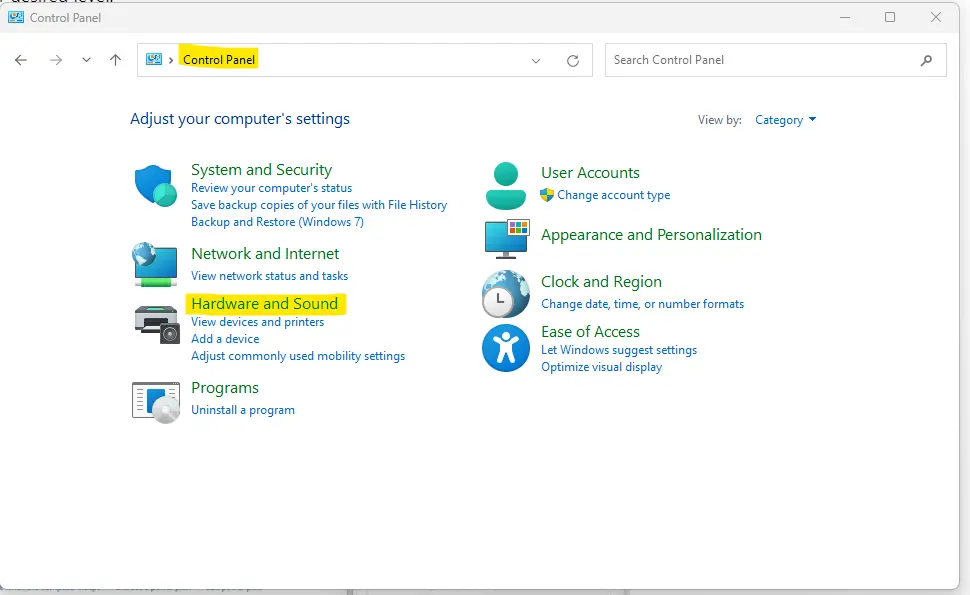
3. Under “Devices and Printers,” select “Mouse.”
4. Navigate to the “Pointer Options” tab.
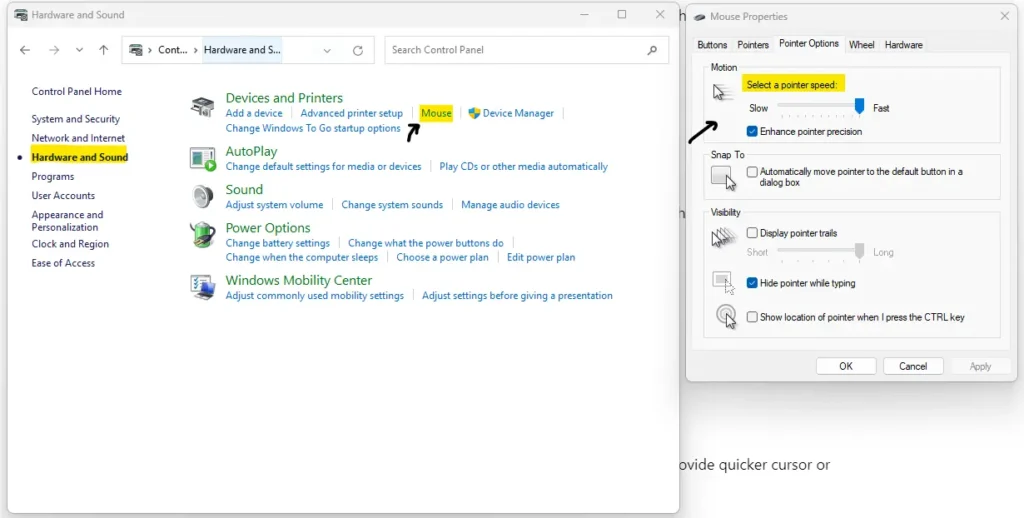
5. Adjust the “Pointer Speed” slider to modify DPI settings.
The Advantages of a Higher DPI in Gaming
- Higher DPI settings allow for more precise cursor or crosshair movement, which is crucial in fast-paced games where accuracy is vital.
- Higher DPI means the cursor or in-game view responds faster to your physical movements, which can be a game-changer in competitive gaming.
- Many gaming mice offer adjustable DPI settings, so you can fine-tune sensitivity to your preference or the specific game you’re playing.
- A high DPI mouse can enhance productivity by speeding up tasks that involve precise cursor control, like graphic design or video editing.

I’m Anirban Saha, Founder & Editor of TechBullish. With a B.Tech in Electronics and Communication Engineering, and 6+ years of experience as a software developer, I have expertise in electronics, software development, gadgets, and computer peripherals. I love sharing my knowledge through informational articles, how-to guides, and troubleshooting tips for Peripherals, Smart TVs, Streaming Solutions, and more here. Check Anirban’s Crunchbase Profile here.
